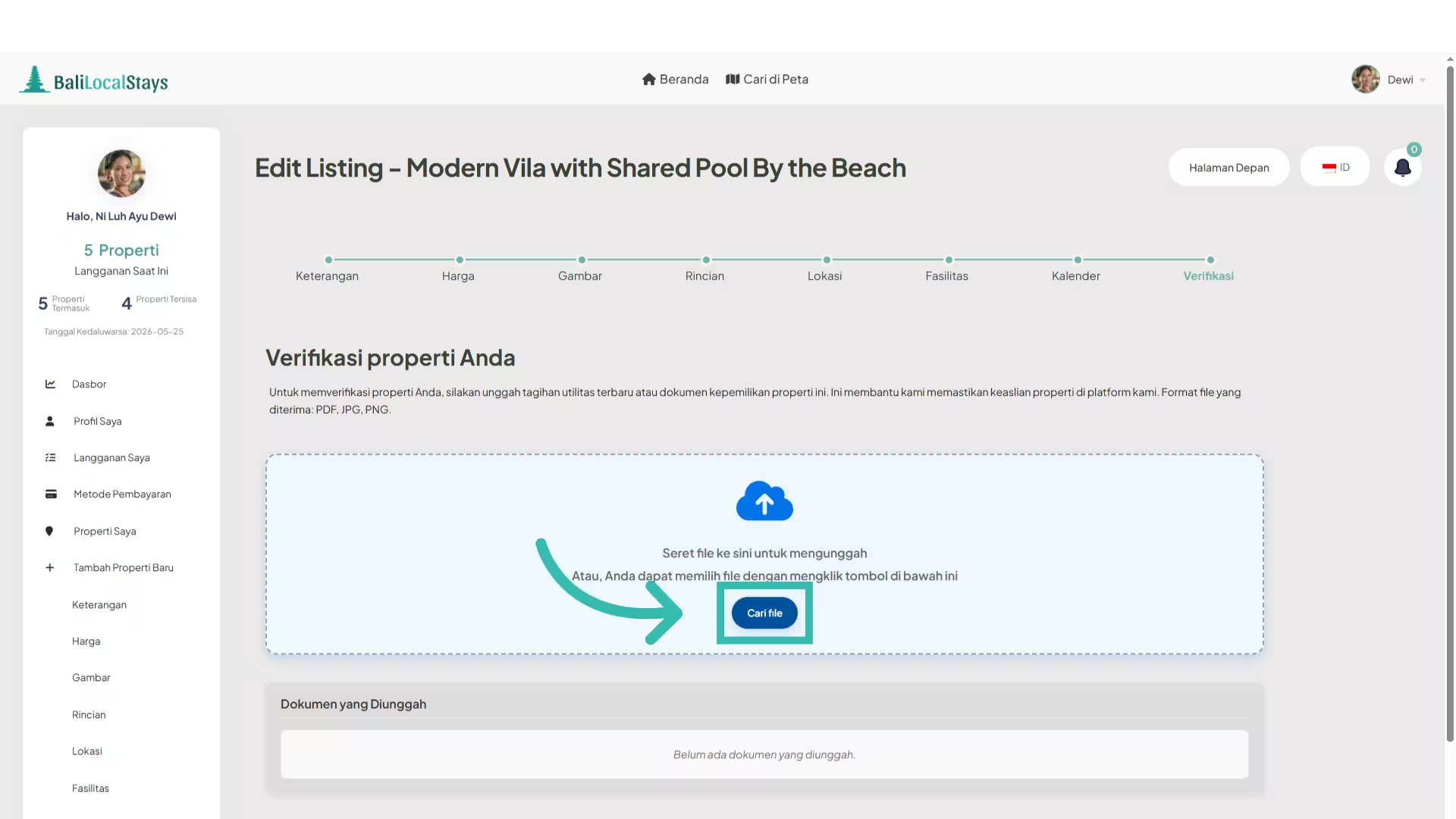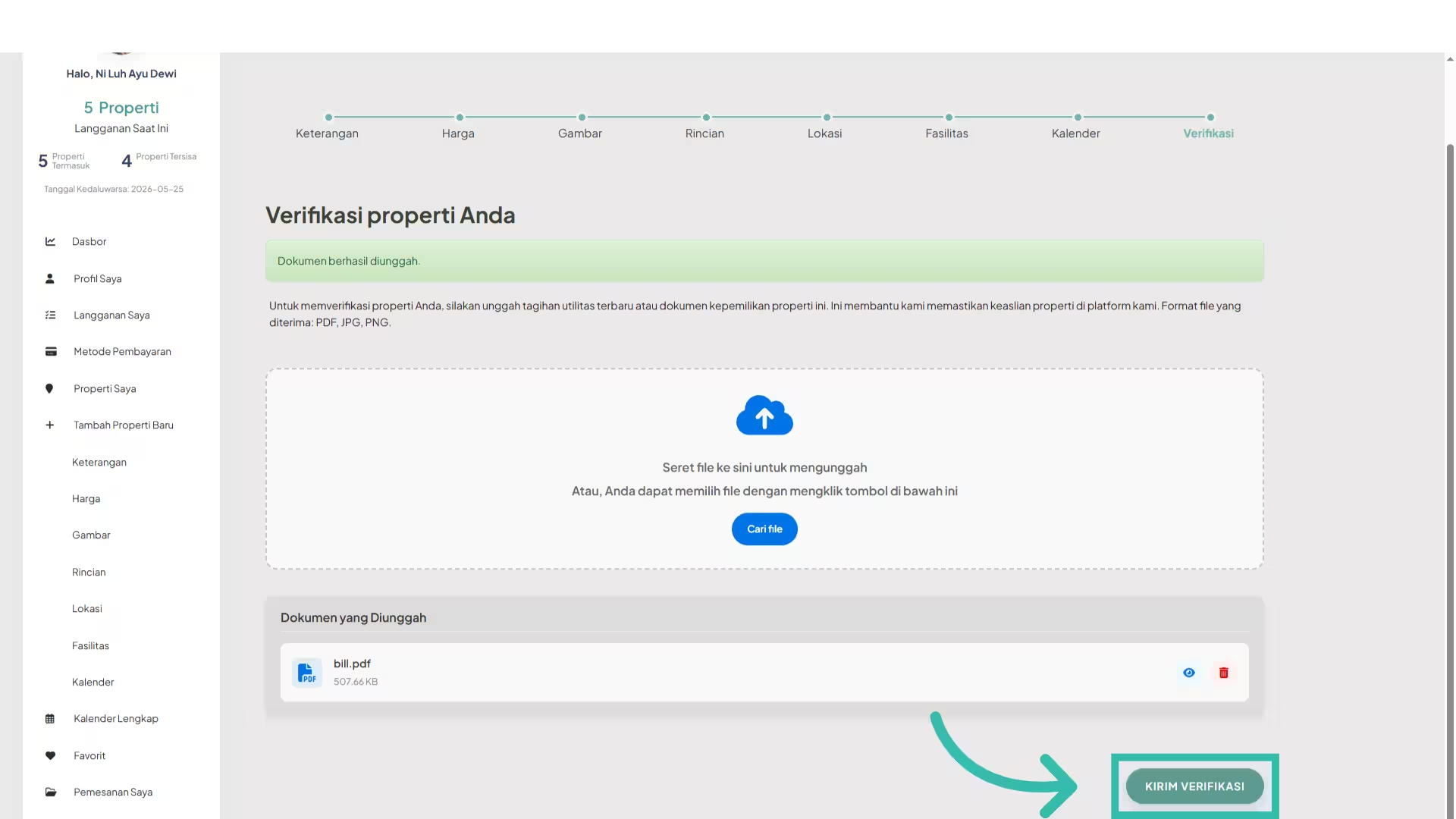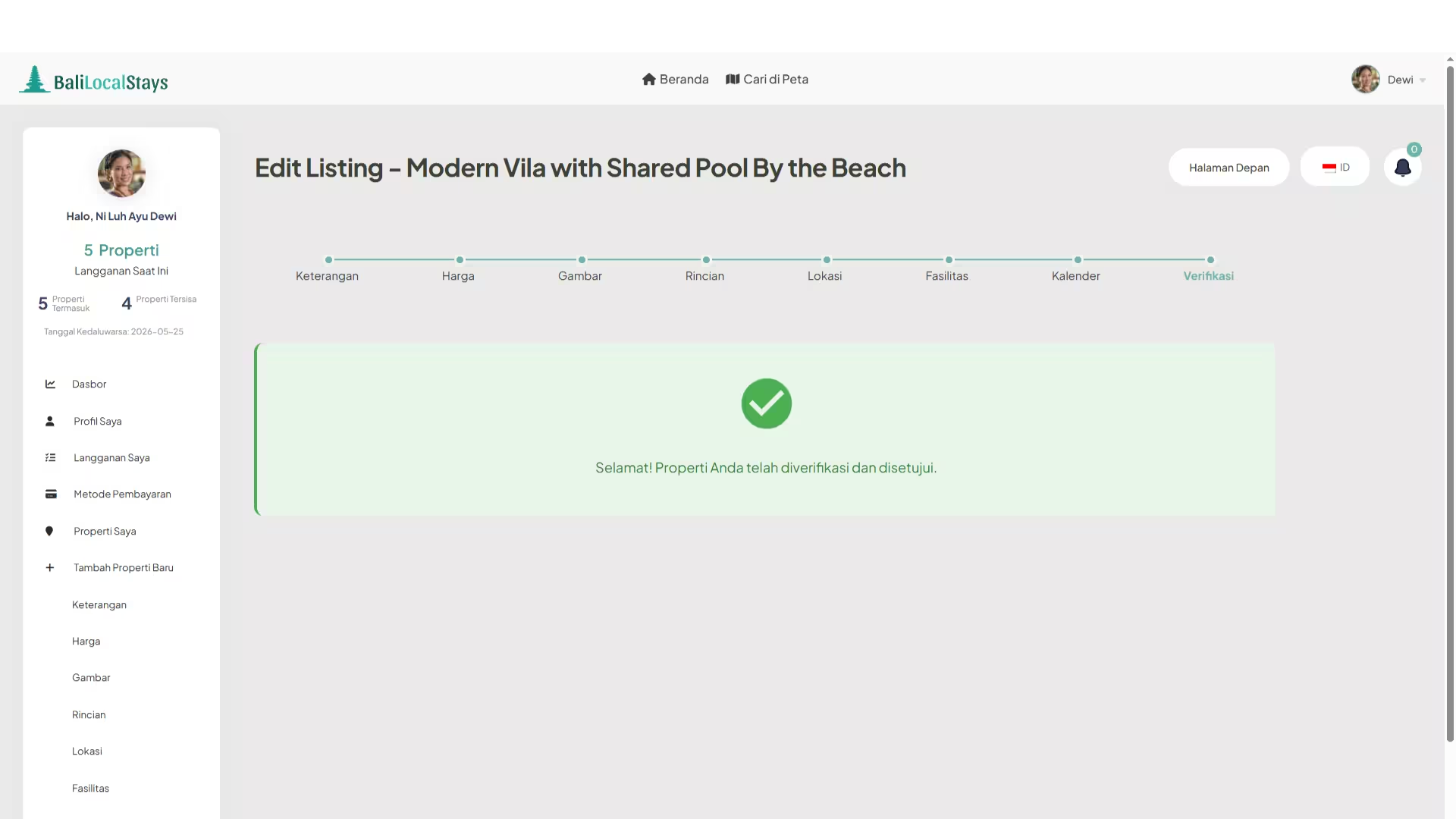1. Click on the profile picture
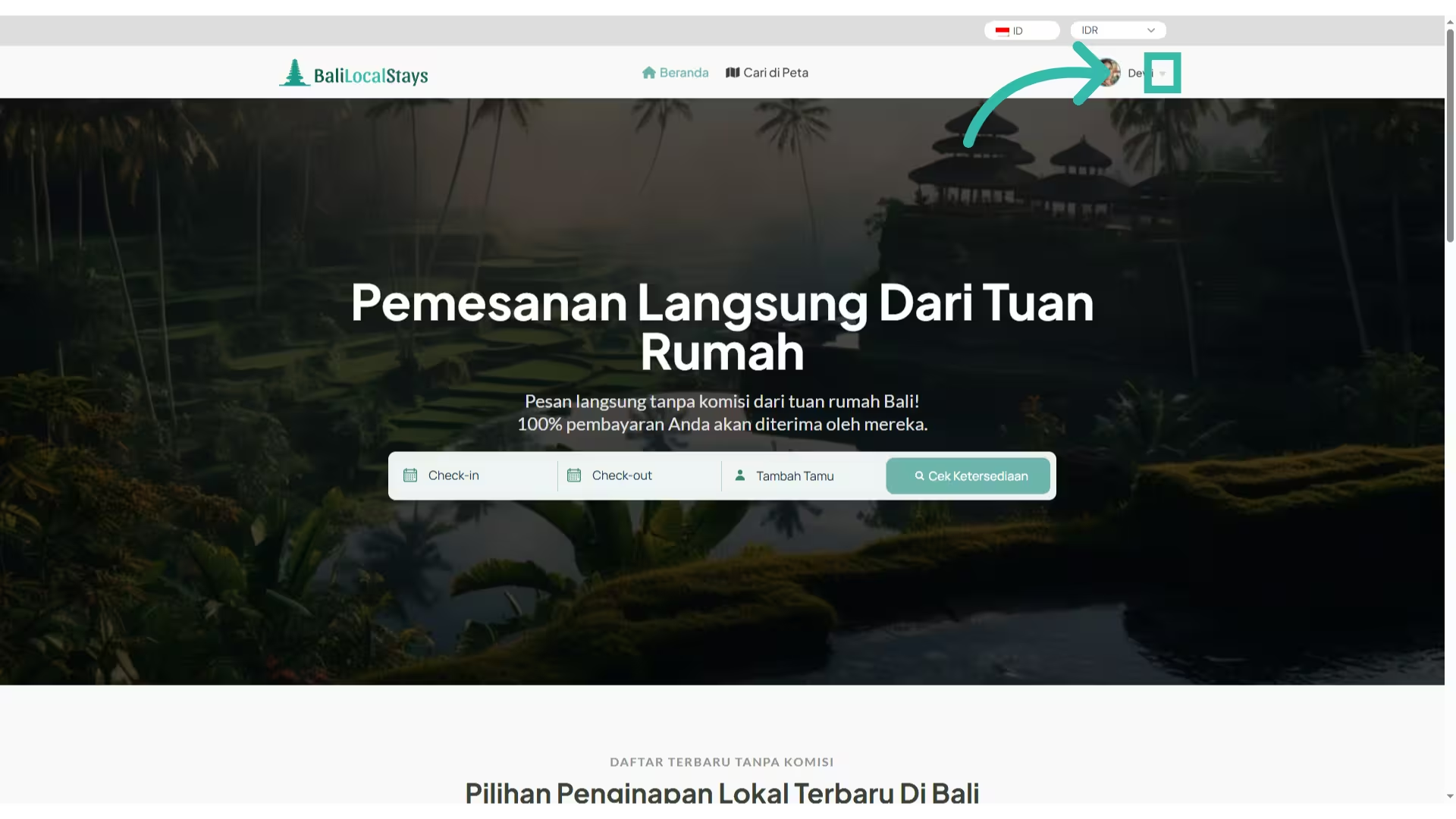
2. Click “Add new listing”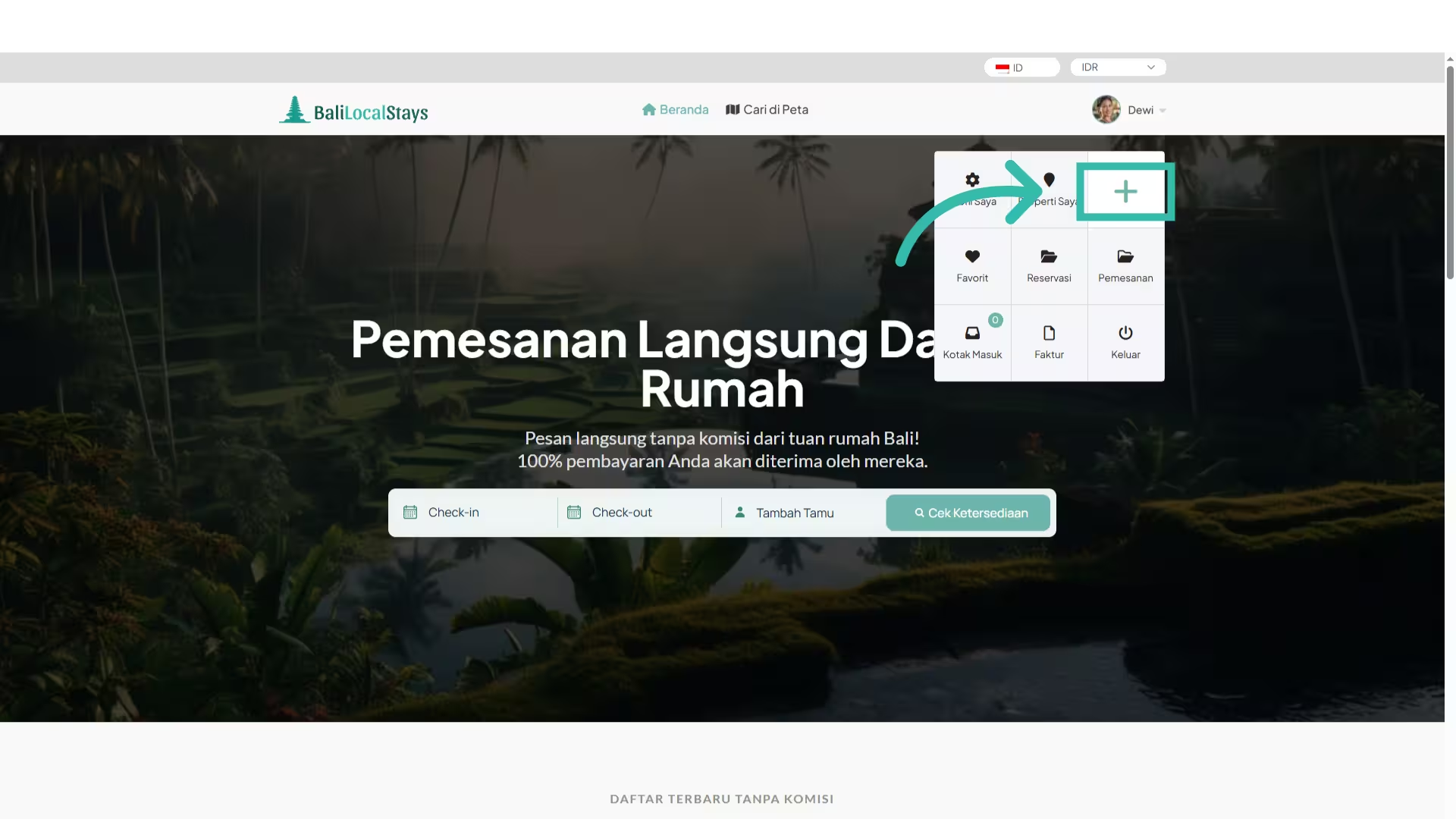
3. Click “Add listing manually”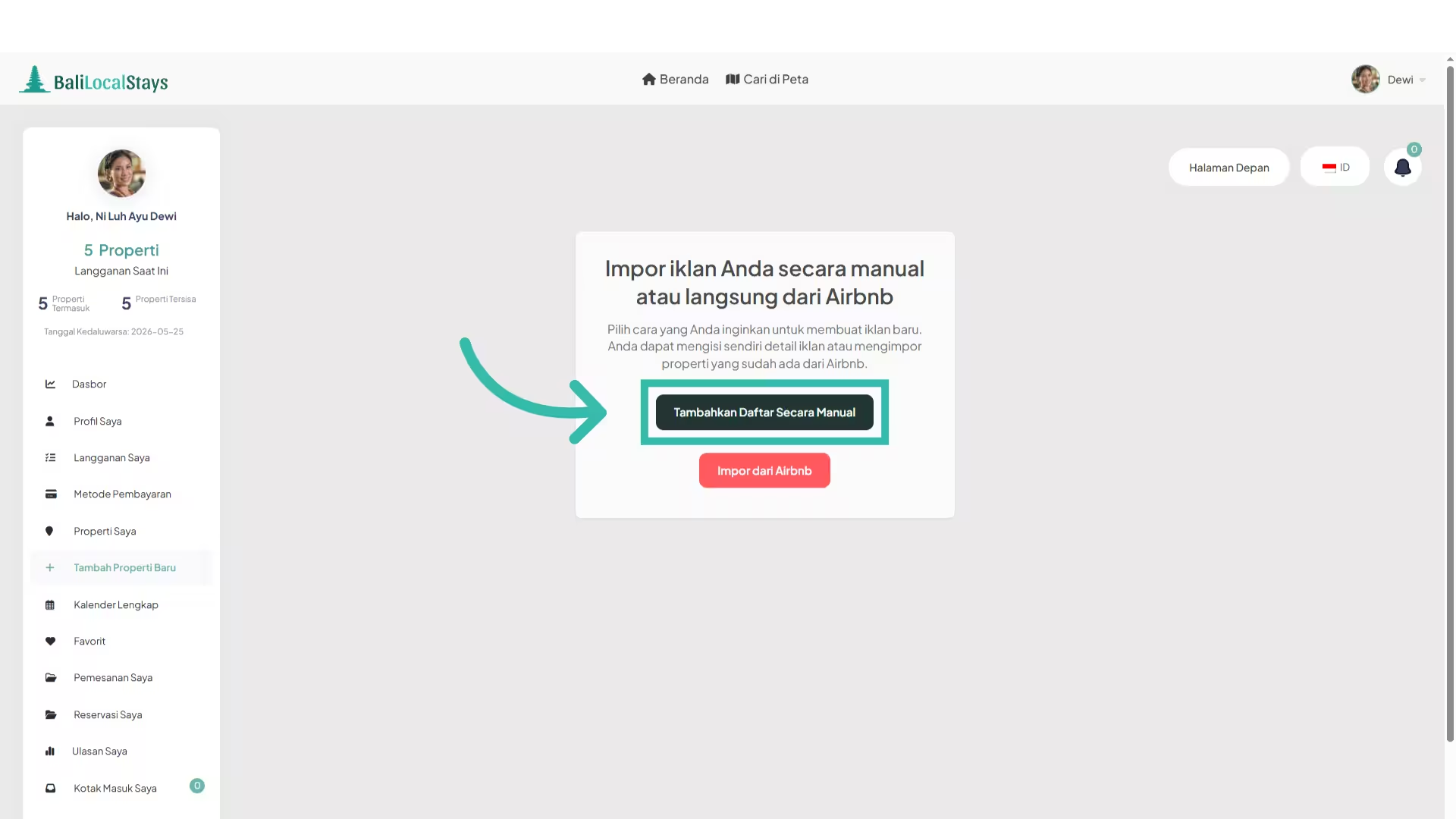
4. Add a title for your listing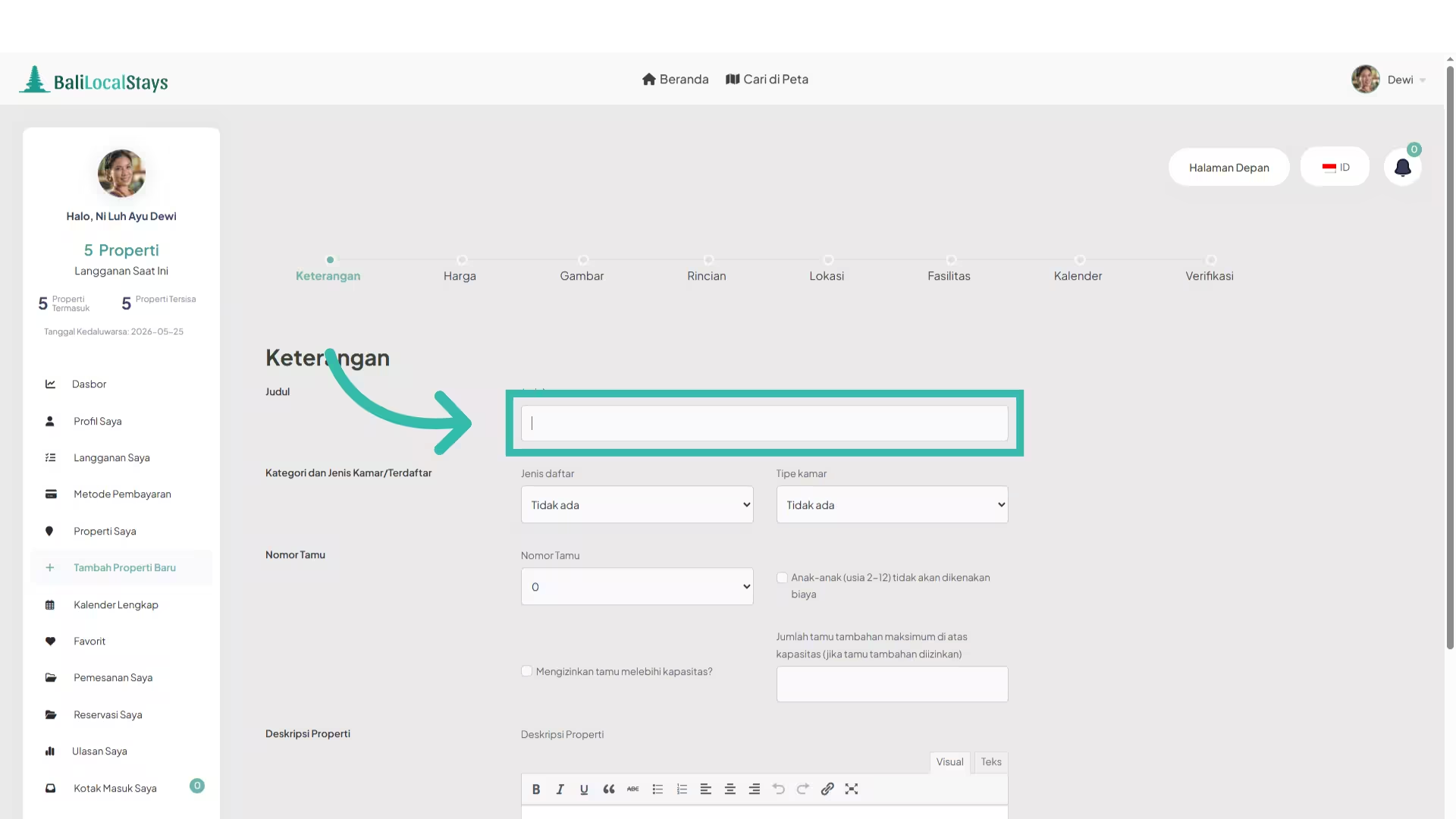
5. Choose “Listing type”
6. Choose “Room type”
7. Select the maximum guests allowed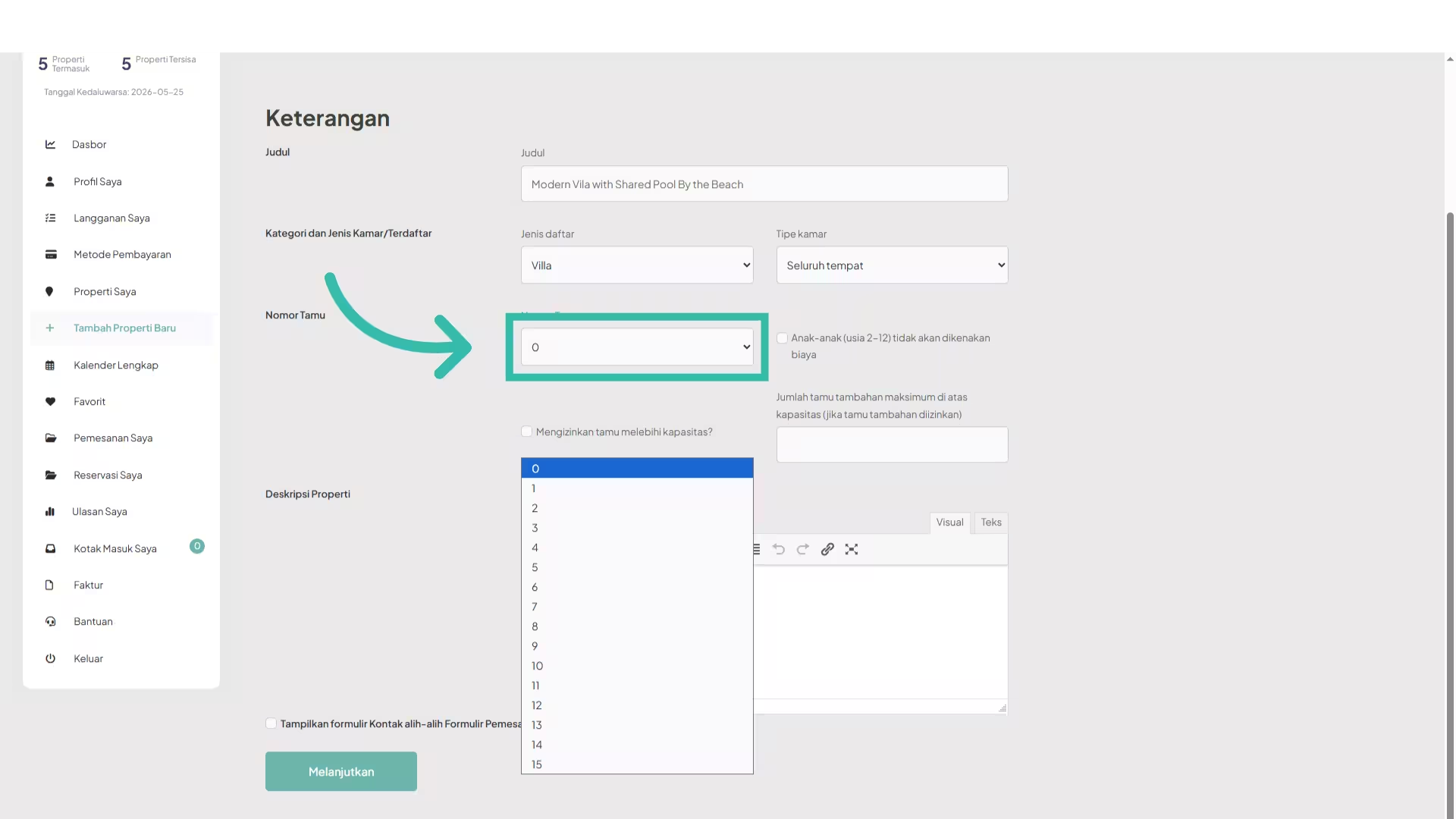
8. Add a description for your listing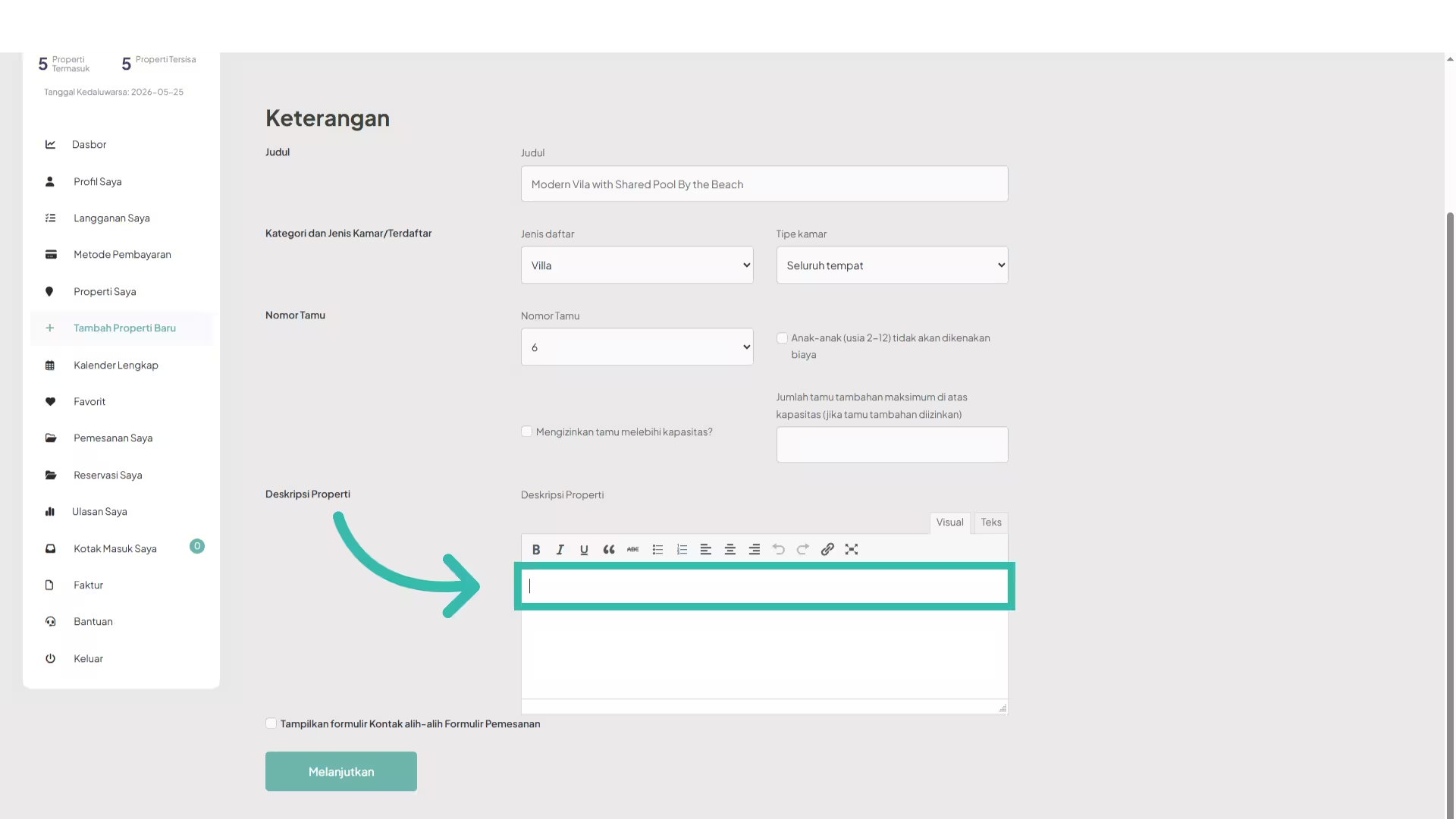
9. Click “Continue”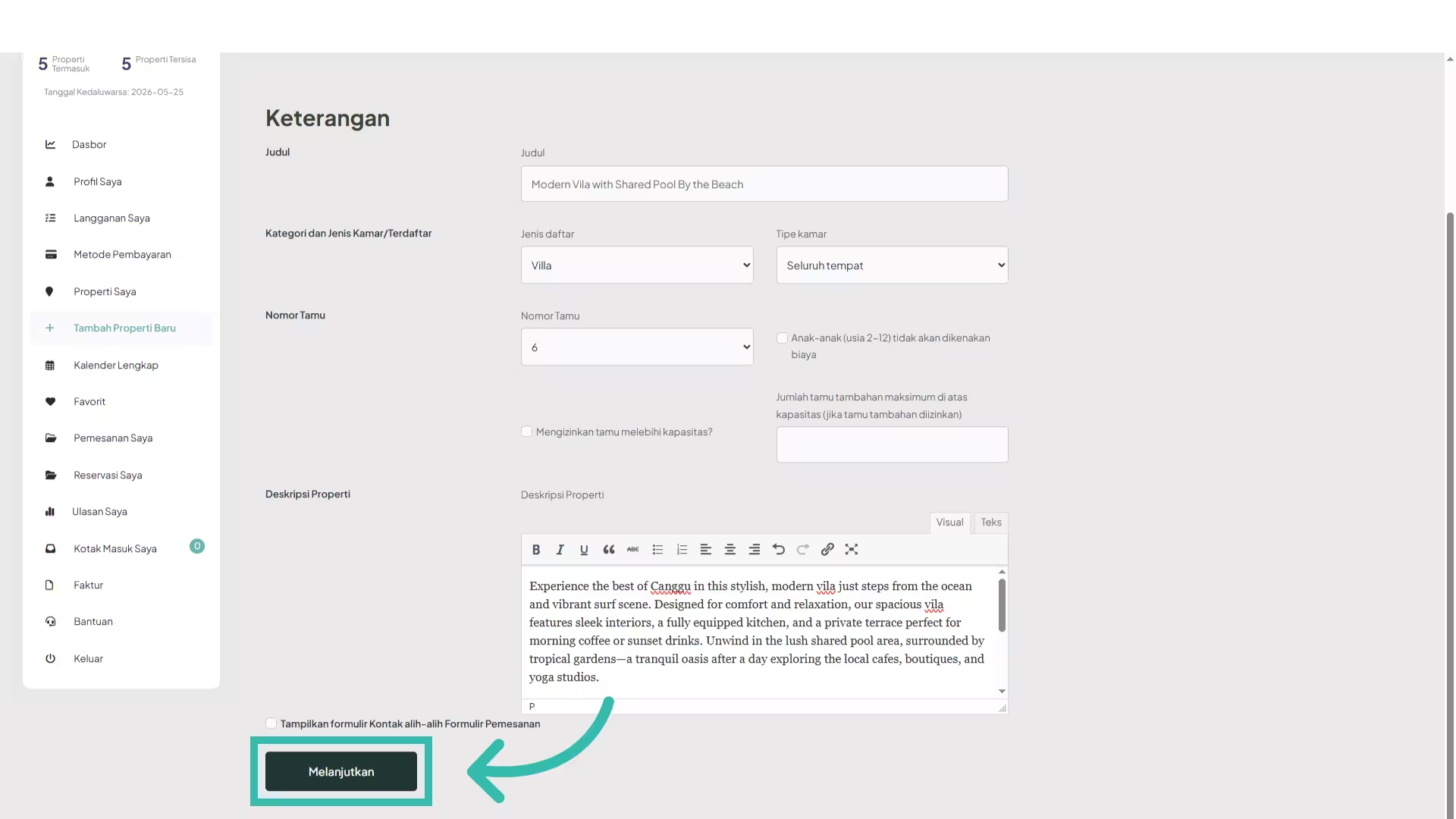
10. The listing was created in the system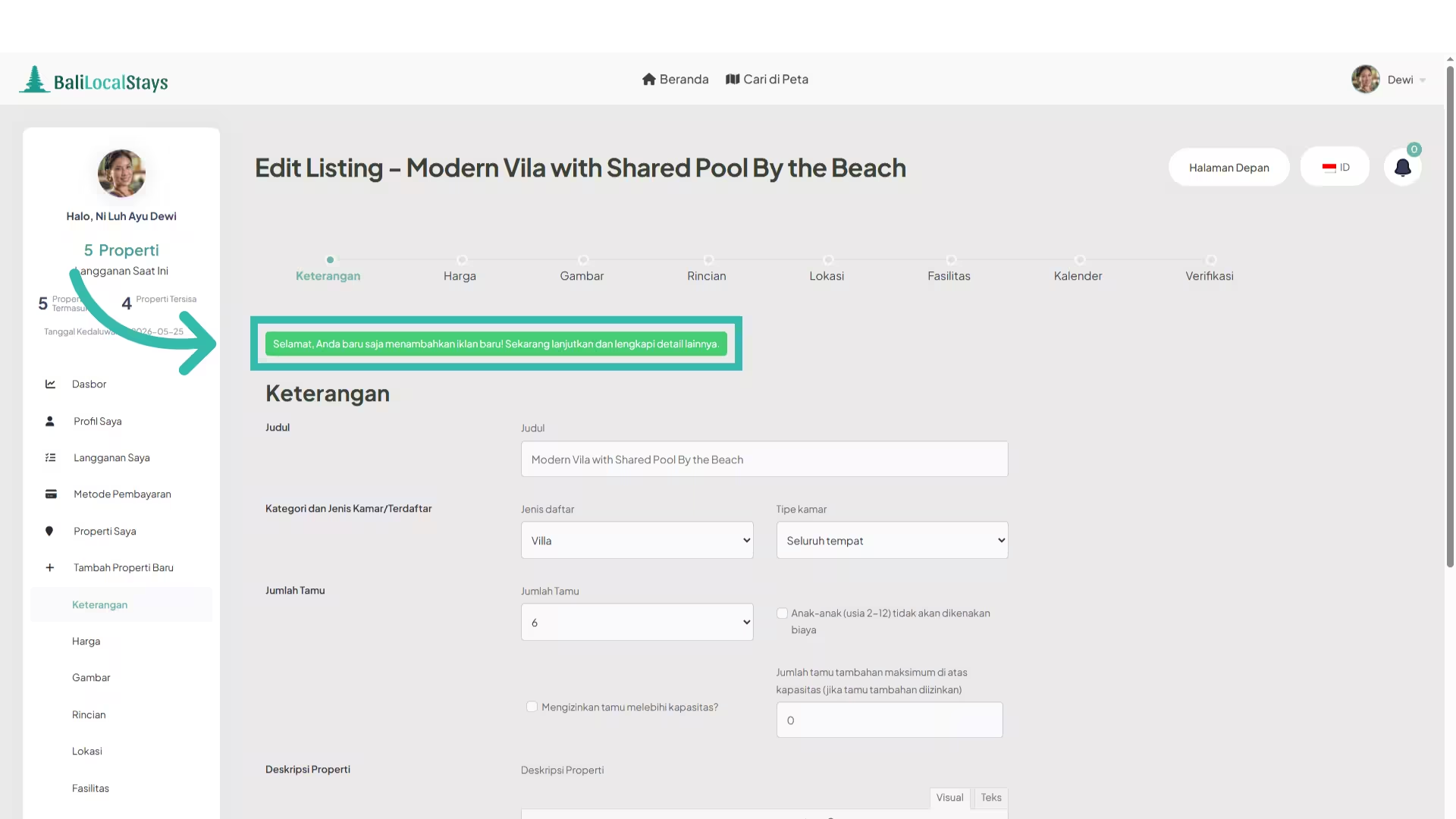
11. After the listing was added in the system, you need to add the rest of the information. Please click again “Continue” button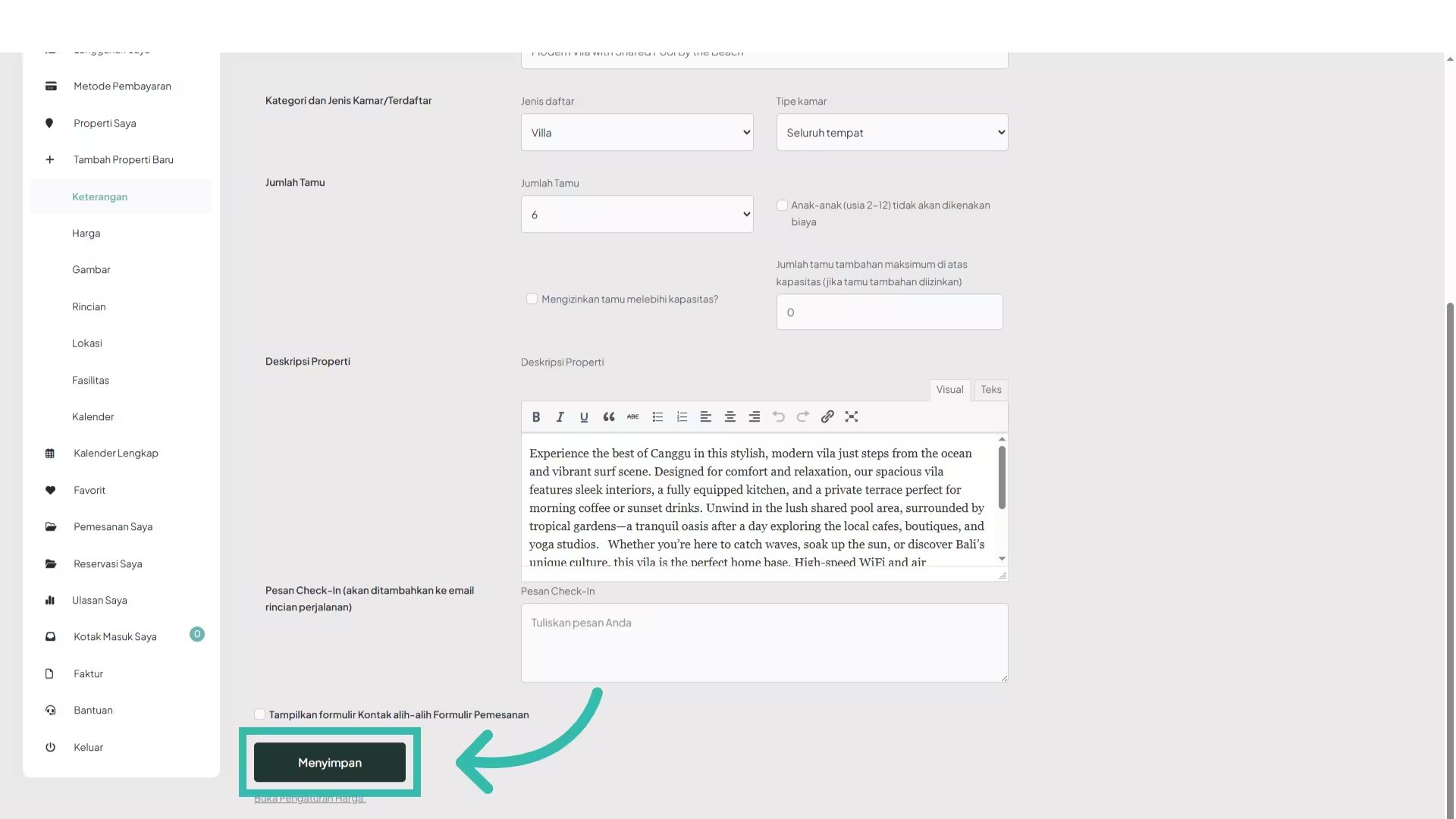
12. Add the price per night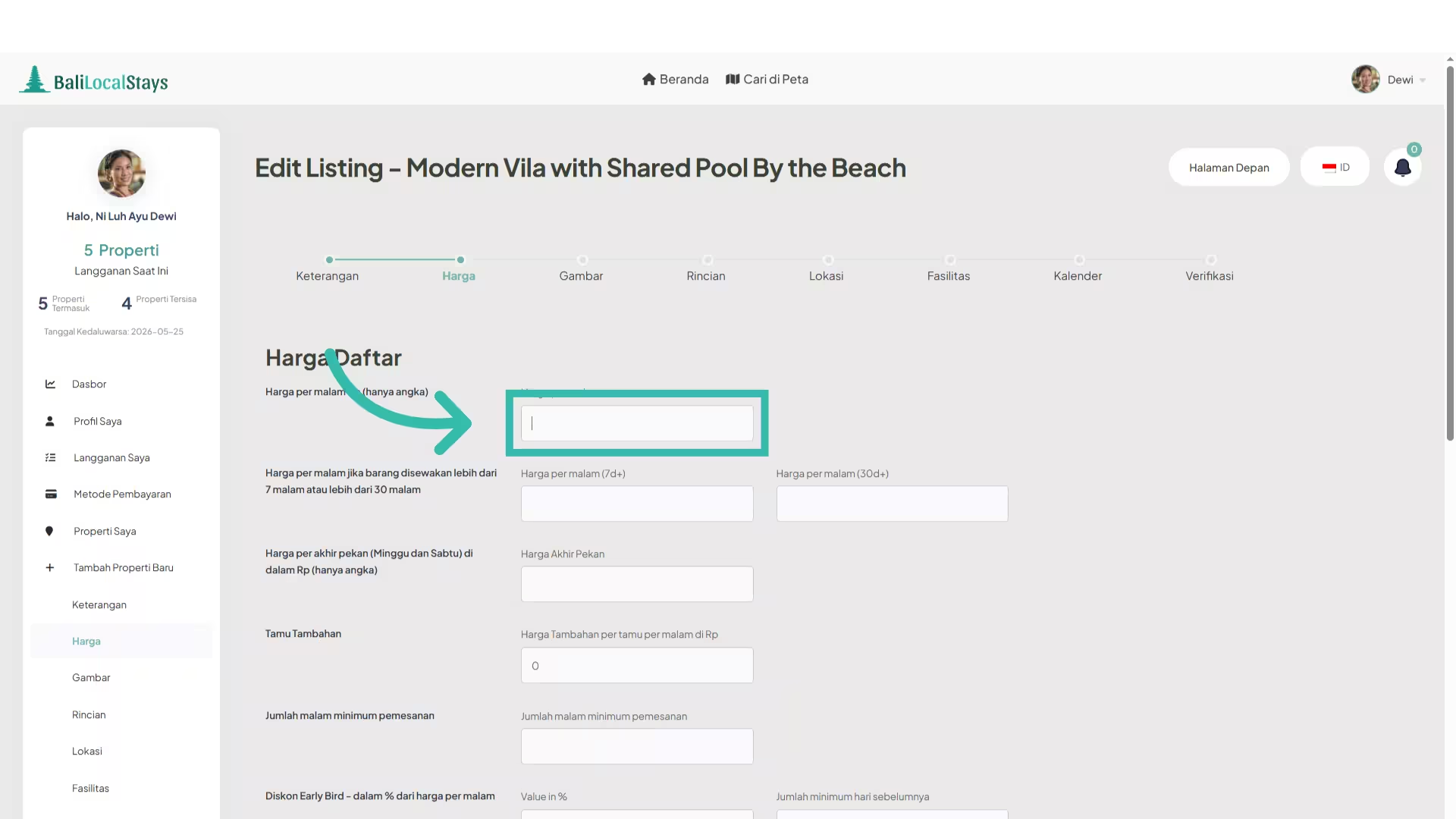
13.Set the price per night if the accommodation is rented for more than 7 nights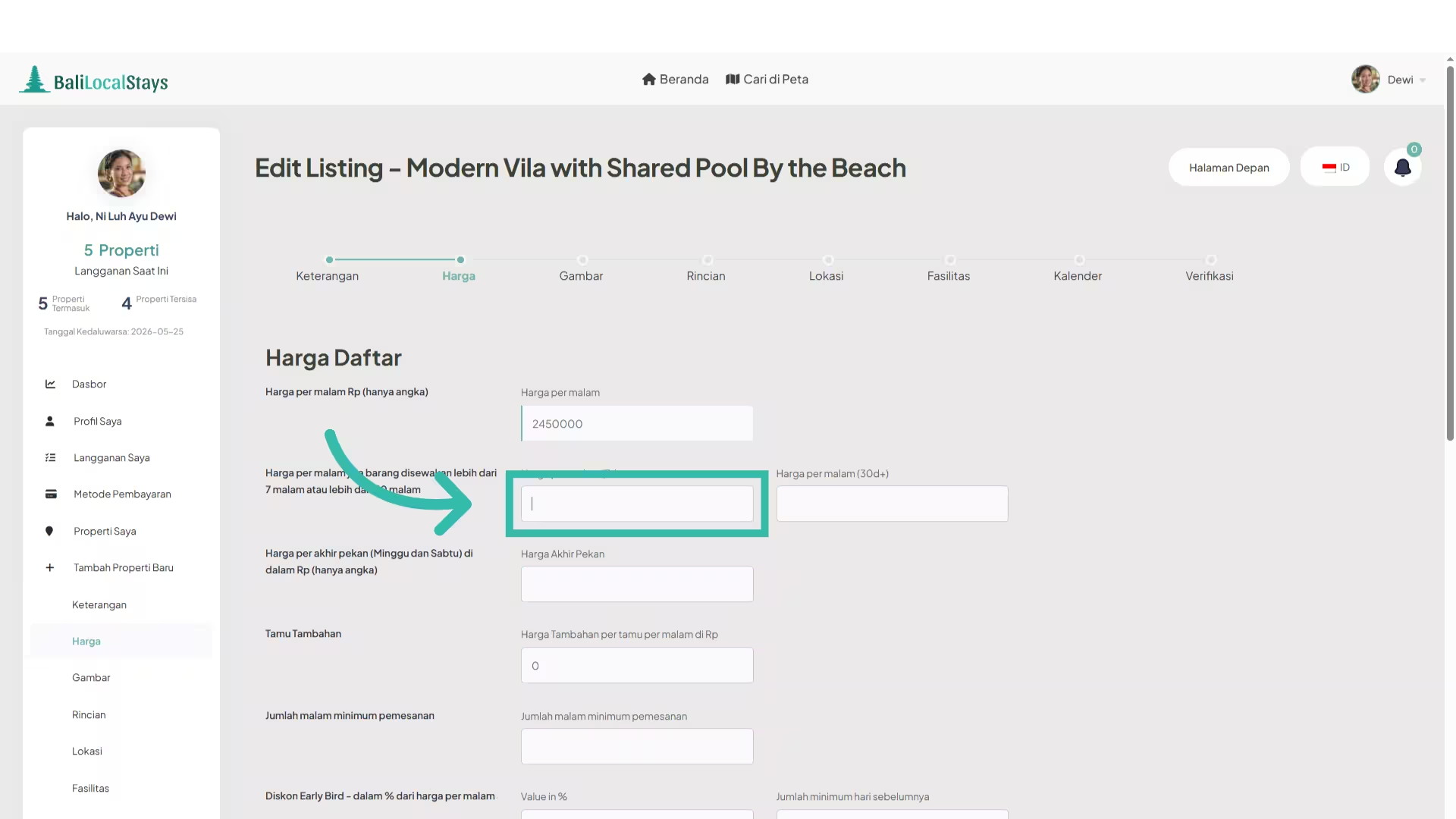
14. Set the price per night if the accommodation is rented for more than than 30 nights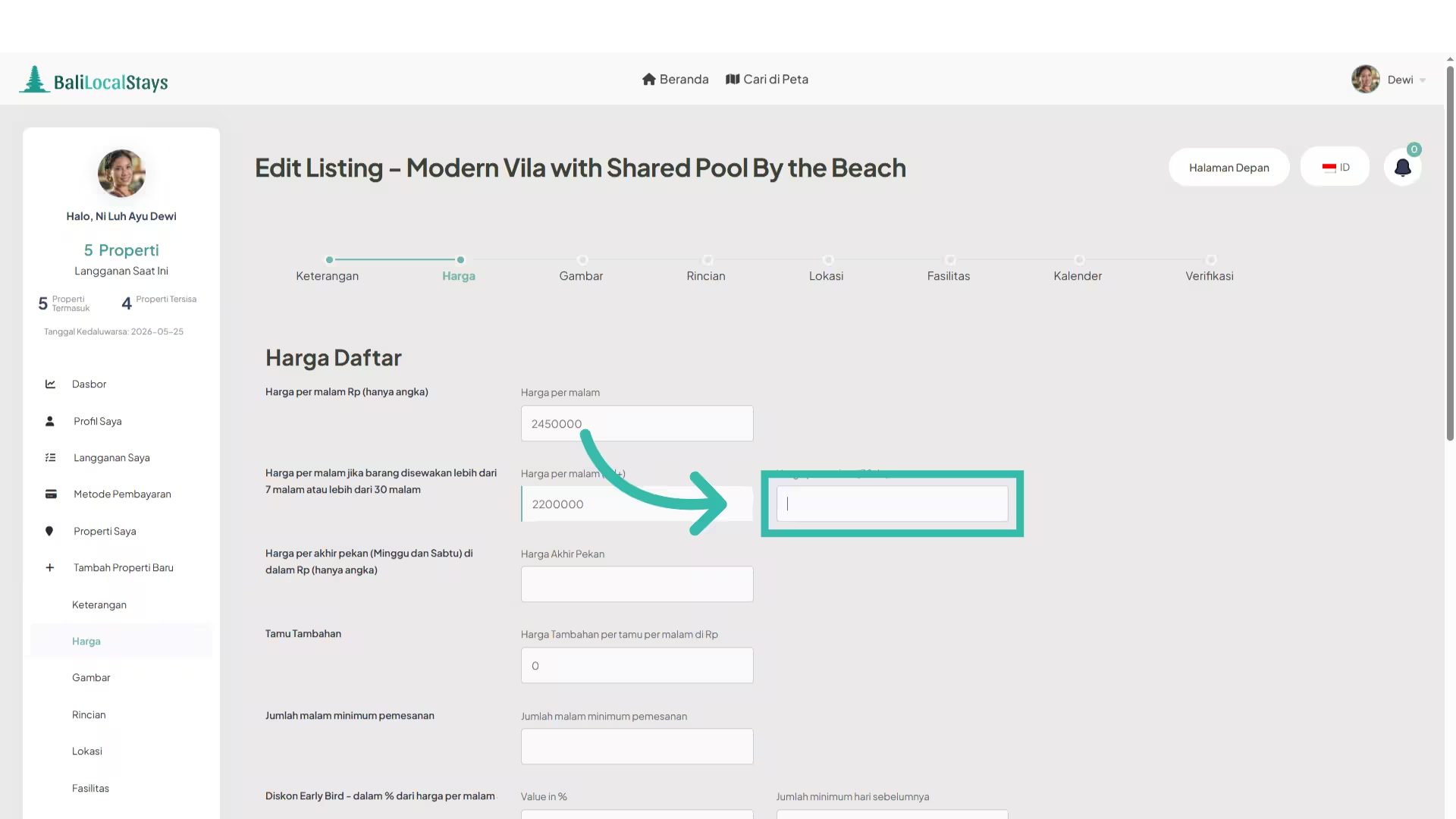
15.Set the price for weekend days (Saturday/Sunday)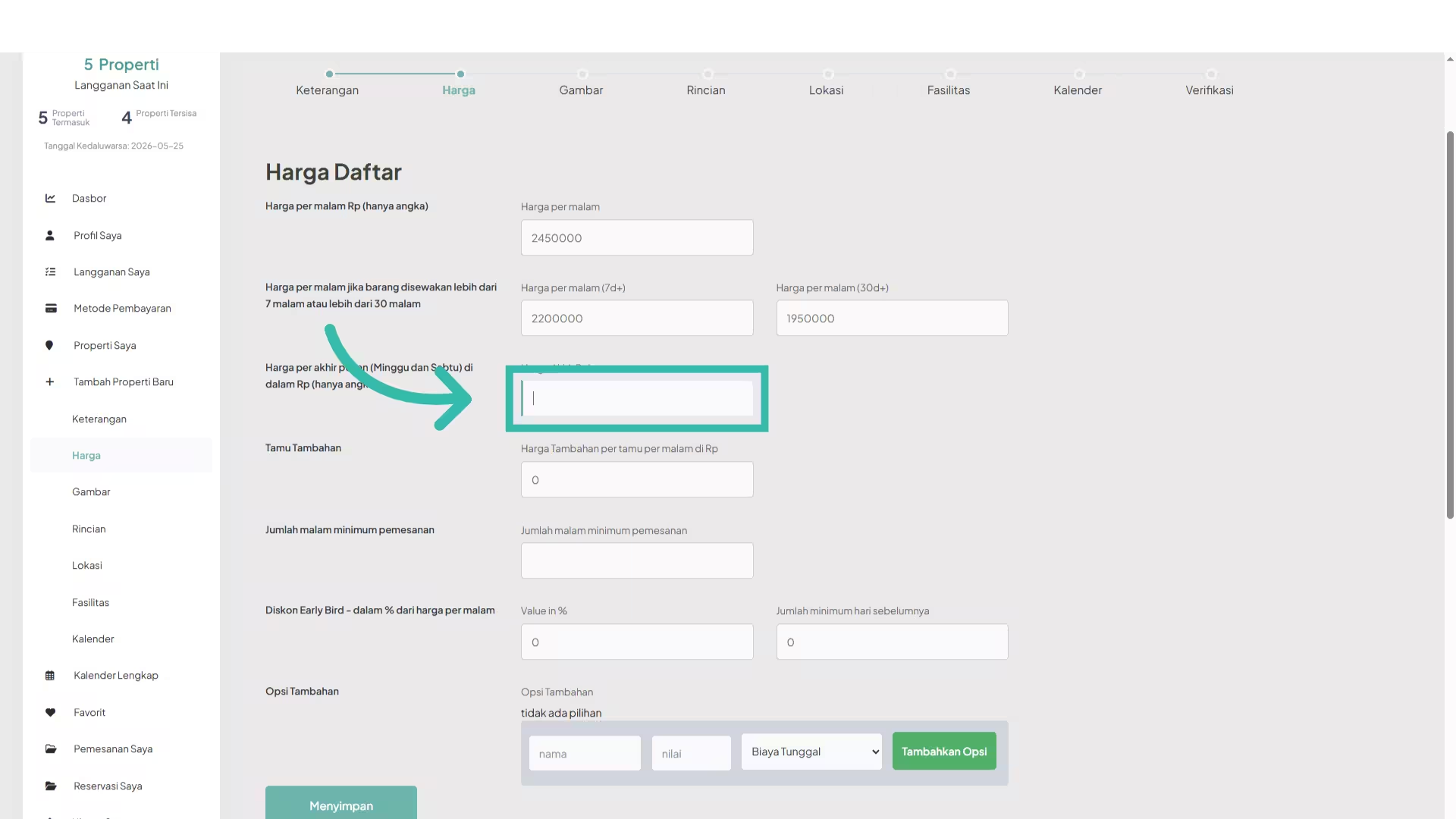
16. Optional, you can sell extra services when guests book your listing
Enhance your guests’ experience and increase your earnings by offering extra services directly from your listing. When you add extra options, guests can select and pay for these services during the booking process. Here are some popular examples you can consider:
-
Airport Transfer: Offer convenient pick-up or drop-off services to and from the nearest airport.
-
Breakfast Package: Provide a daily breakfast or meal option for guests during their stay.
-
Guided City Tour: Arrange a local sightseeing tour to help guests discover the best attractions in your area.
The extra services that you add here, will appear at the checkout in the final total
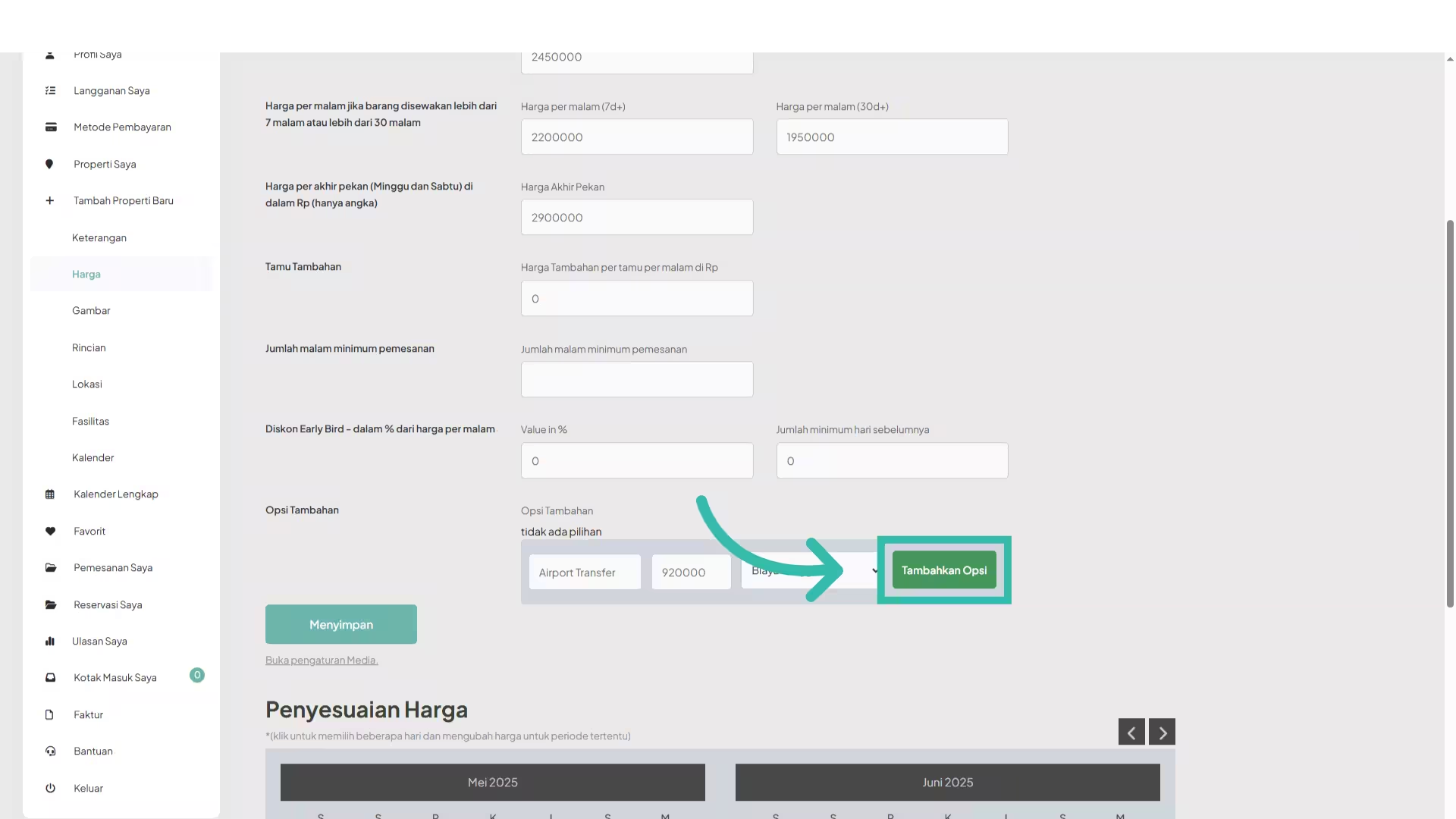
17. Optional, you can set a different price for a specific day or multiple days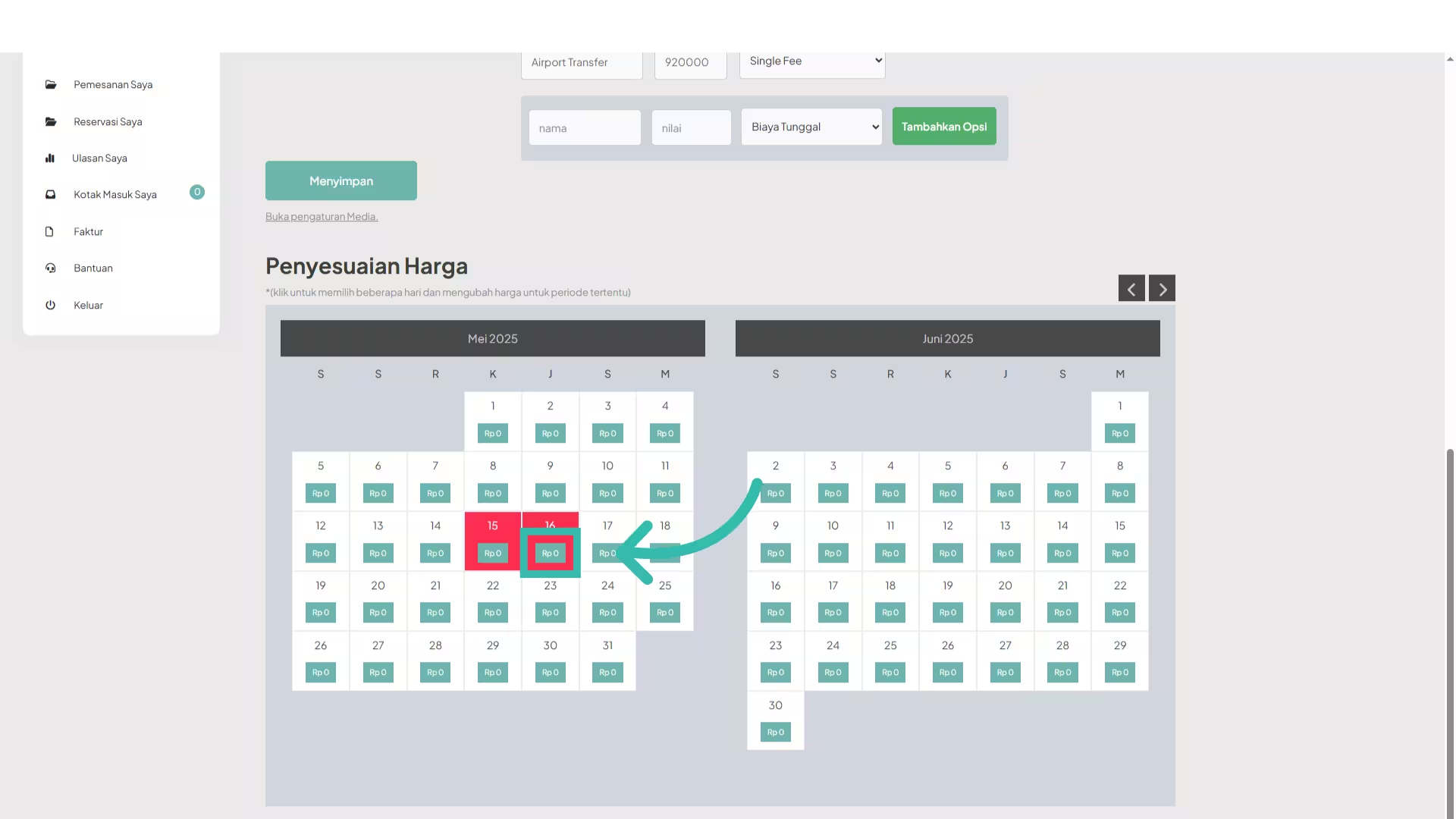
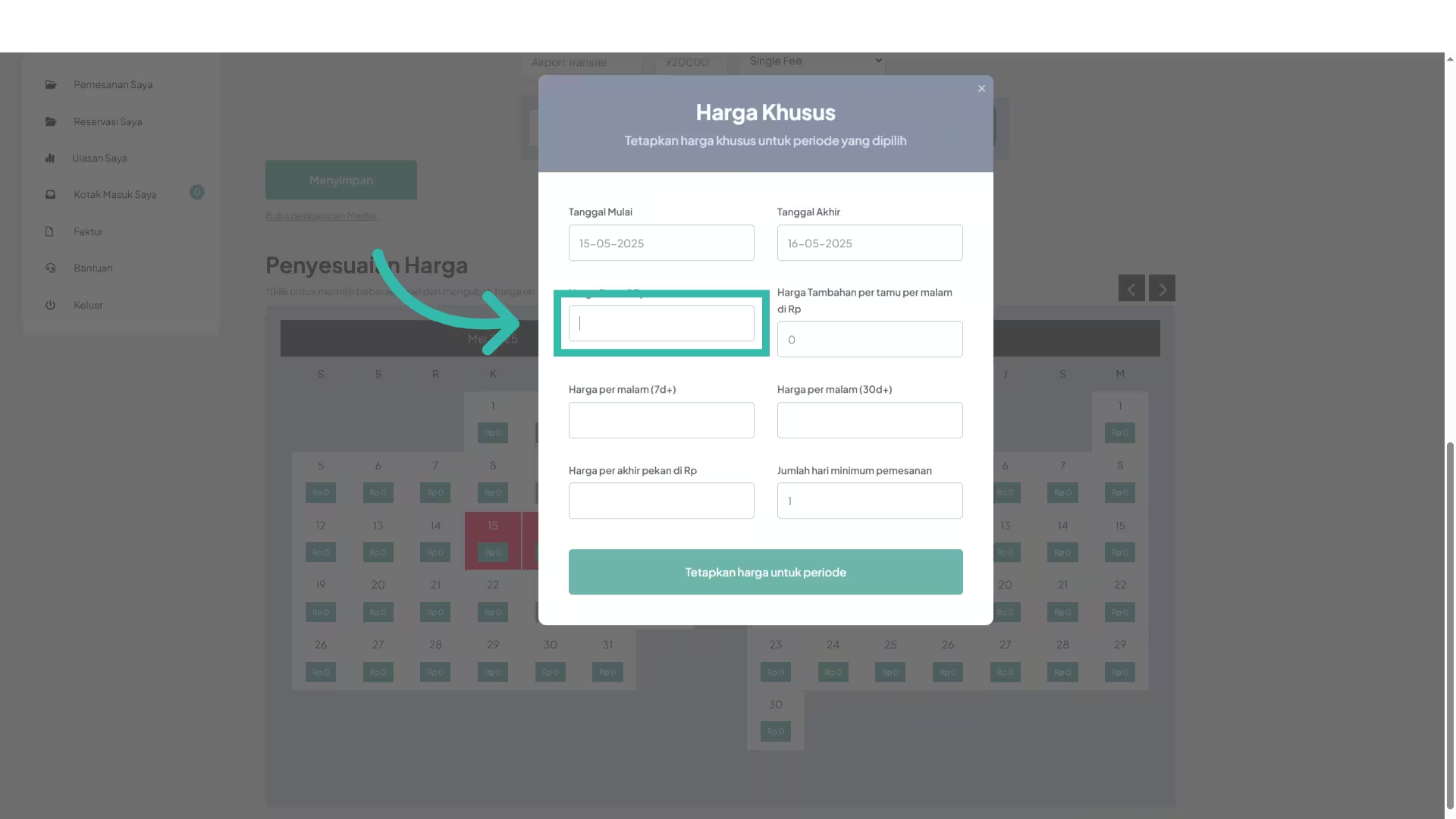
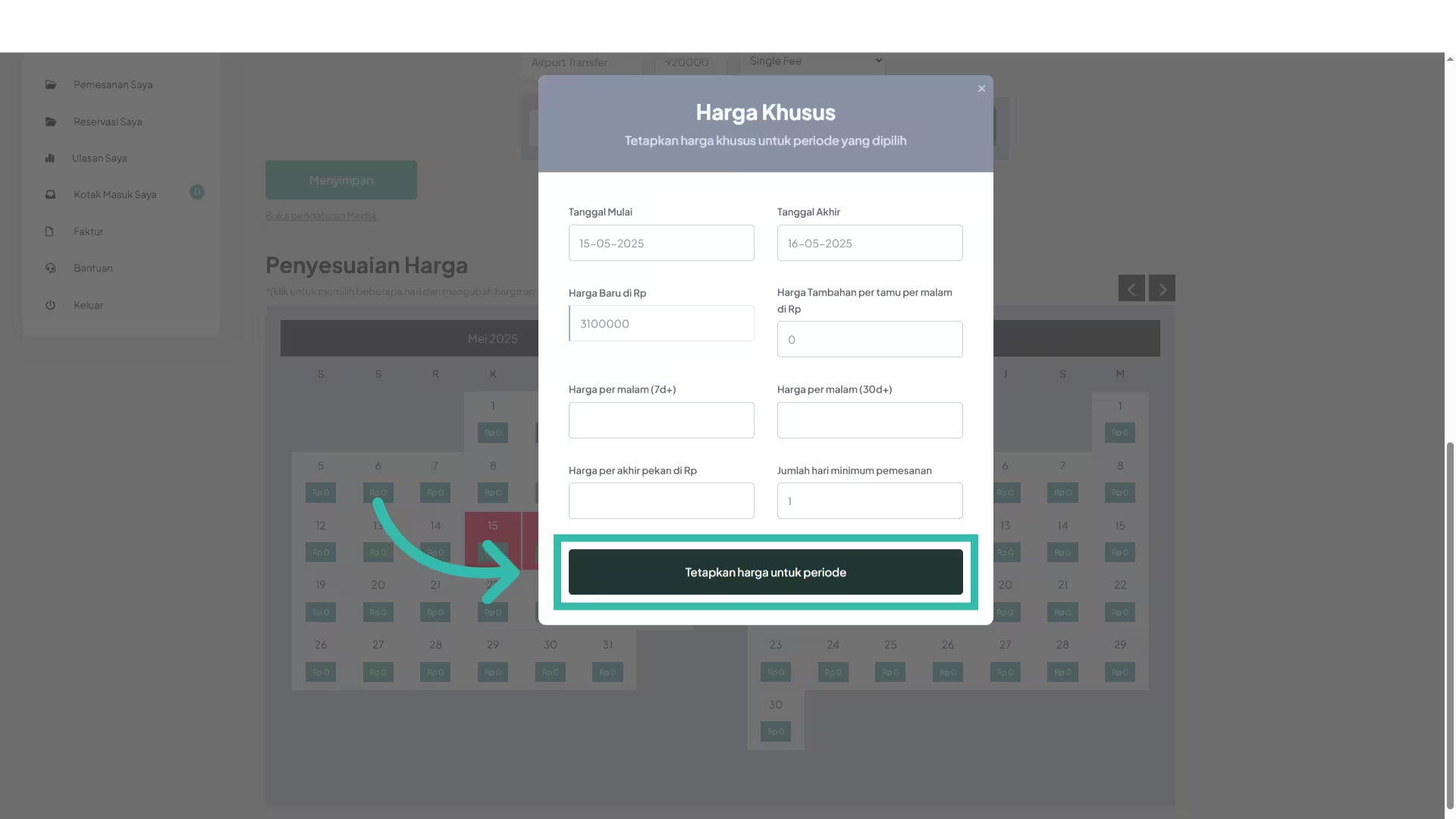
18. Click “Save”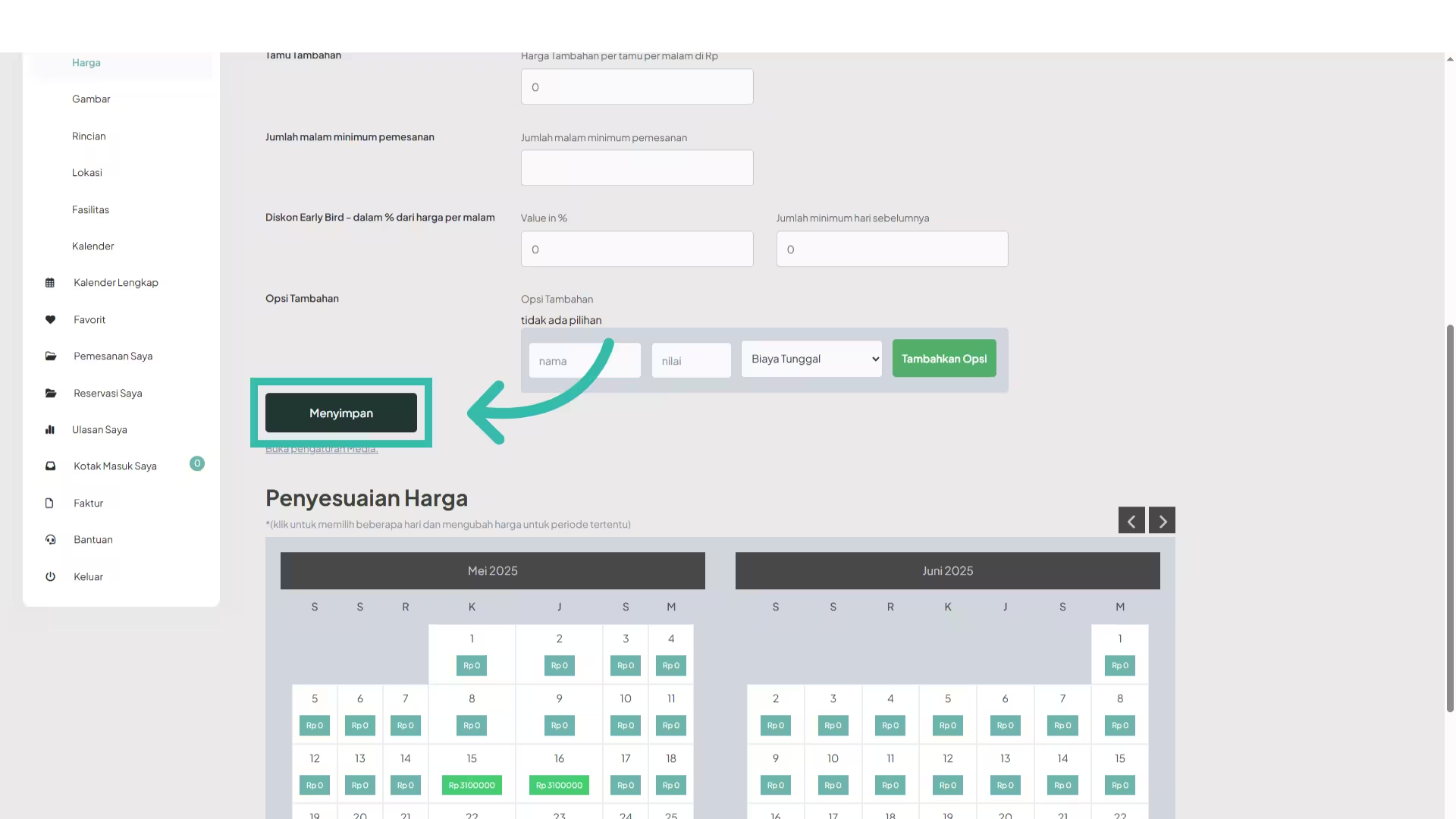
19. Add property images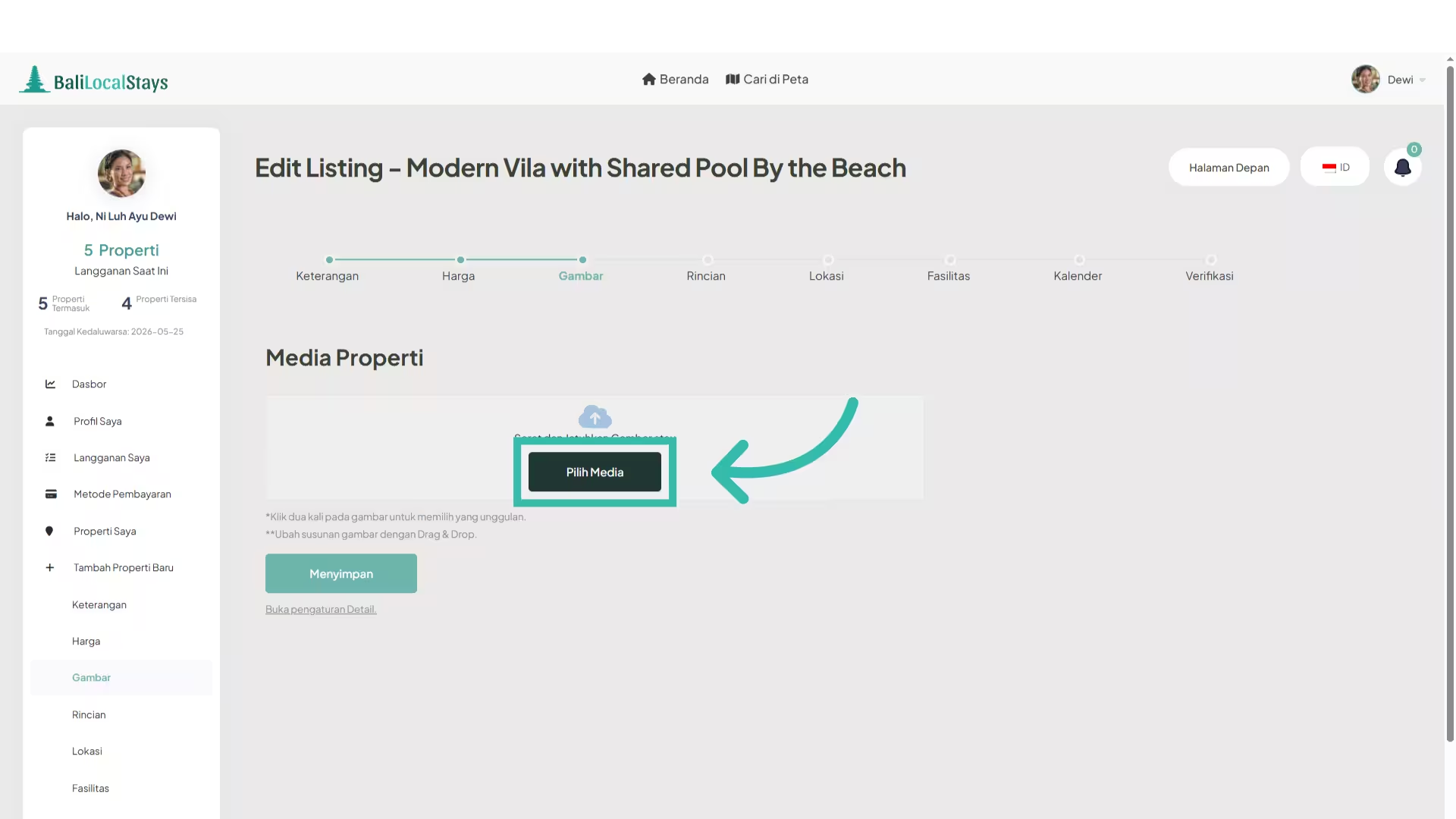
20. Set the featured image of your listing
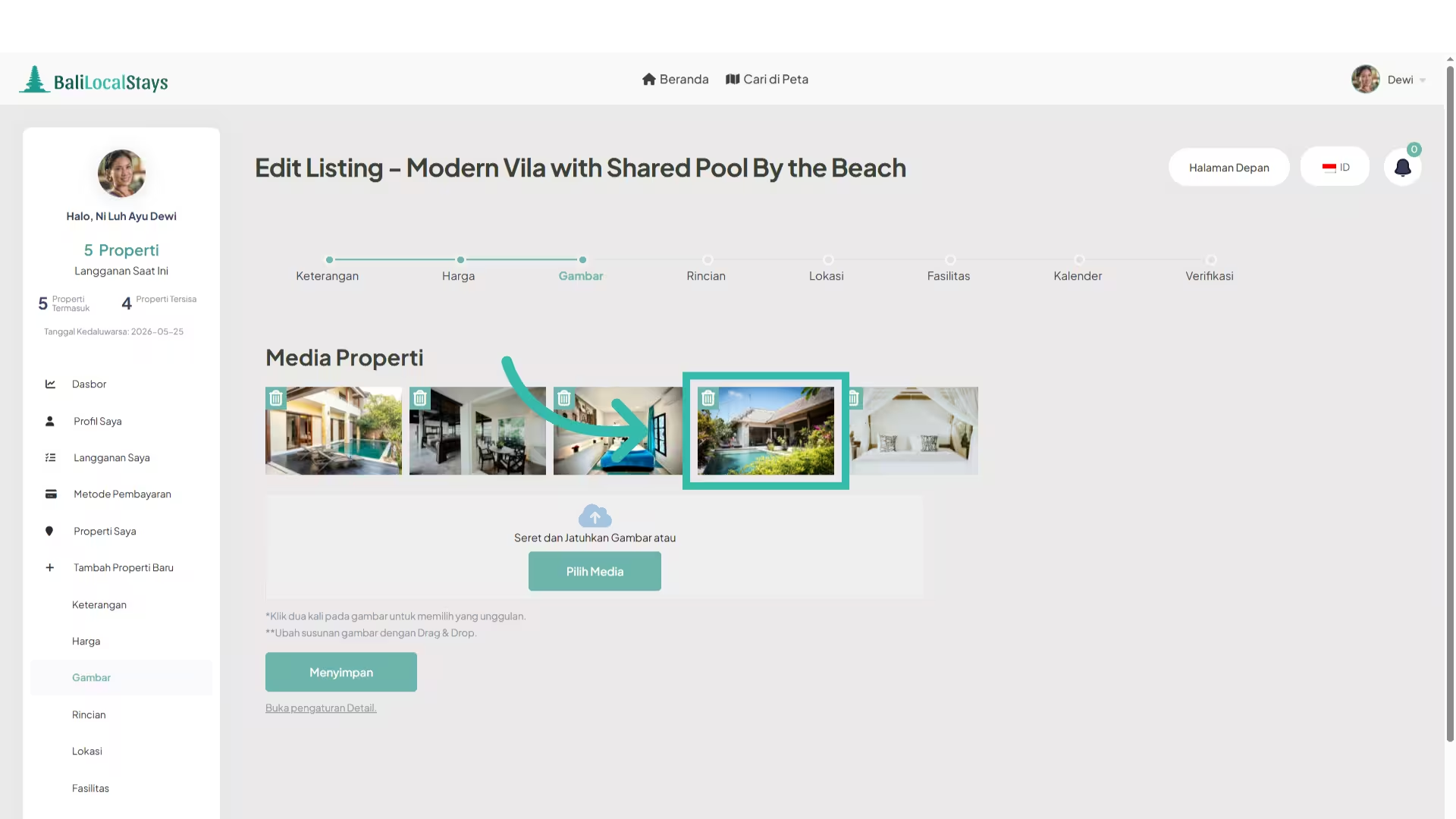
21. Click “Save”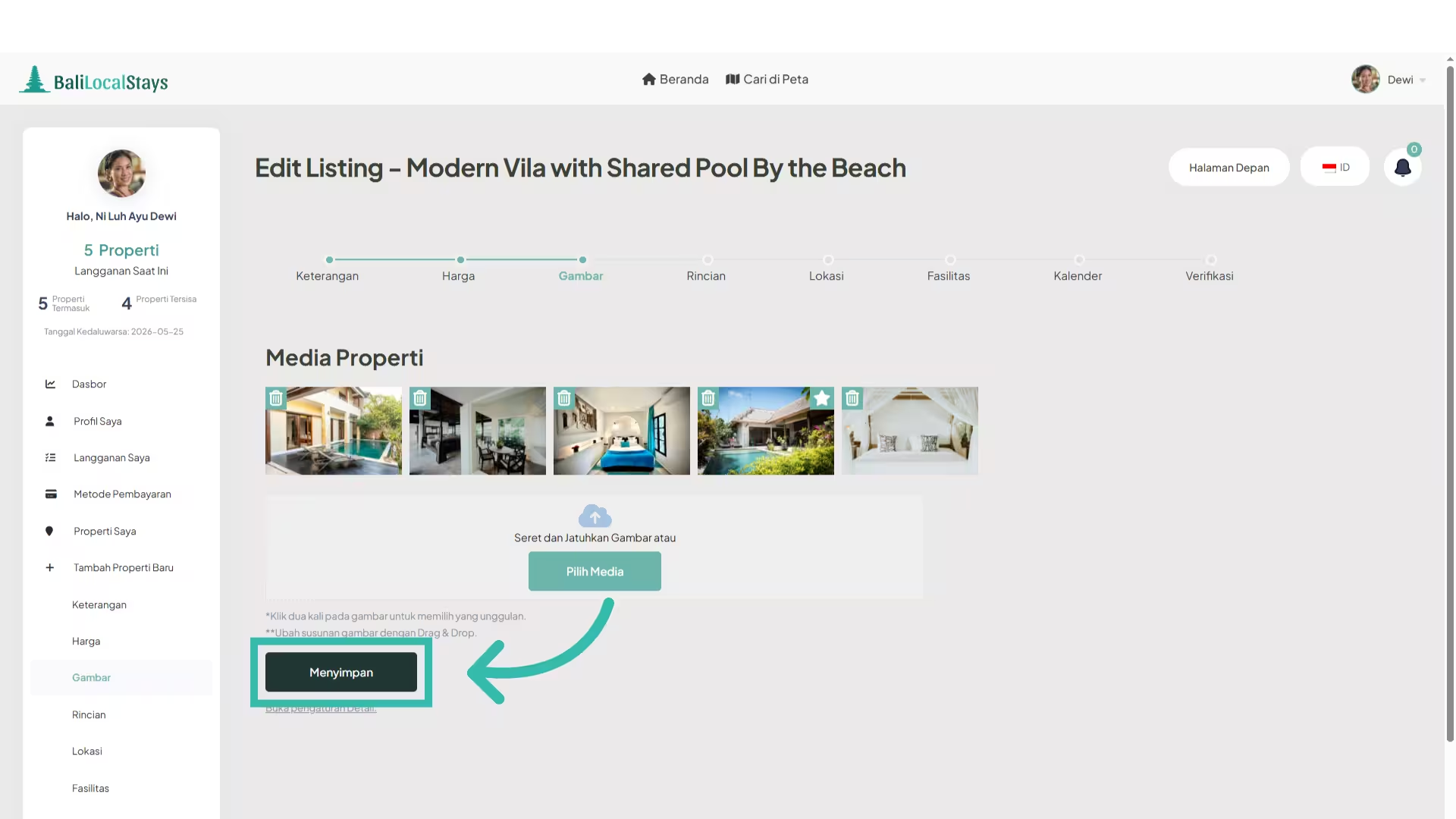
22. Add the number of bedrooms available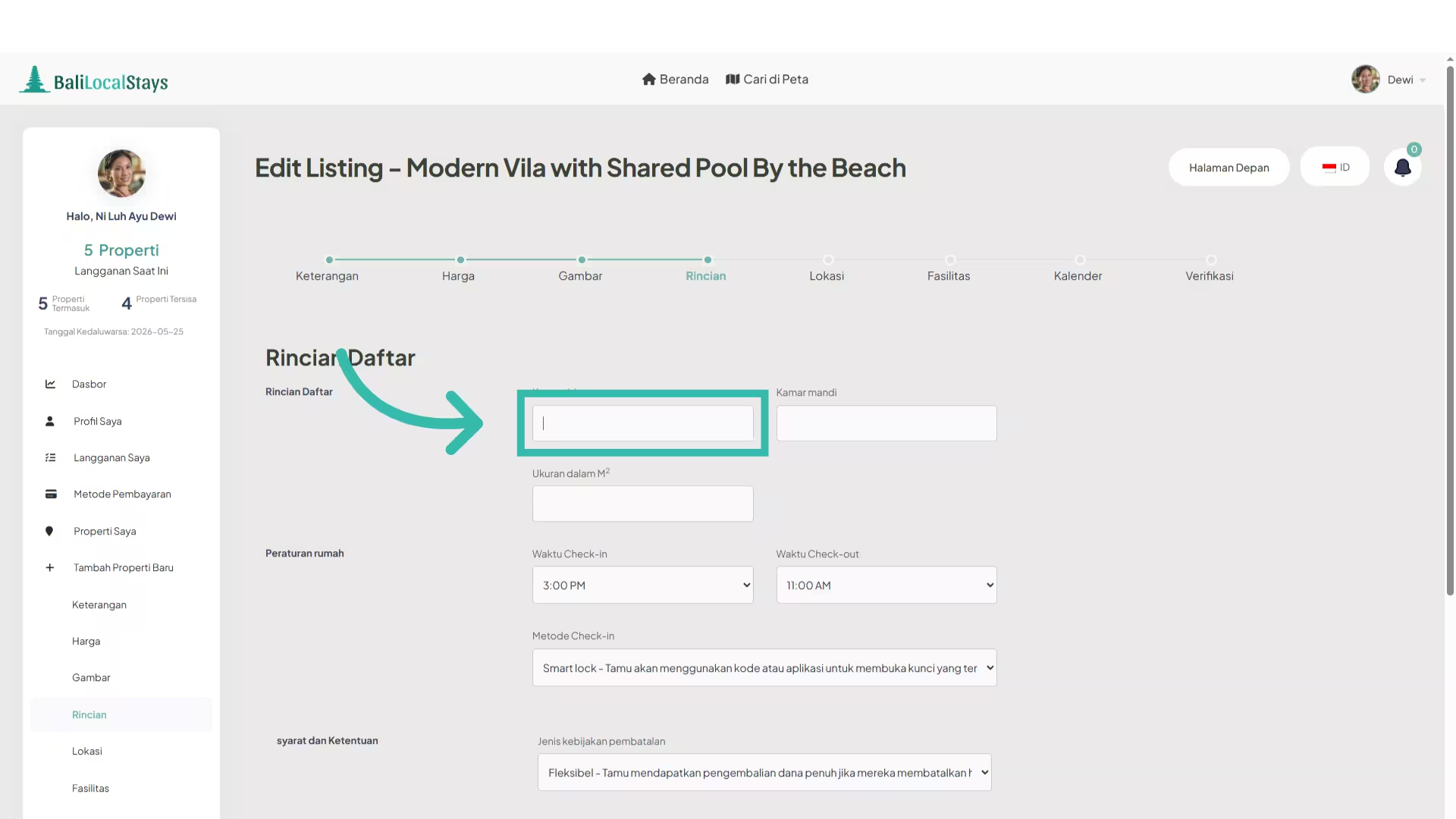
23. A panel will open beneath where you can choose the type of bed for each bedroom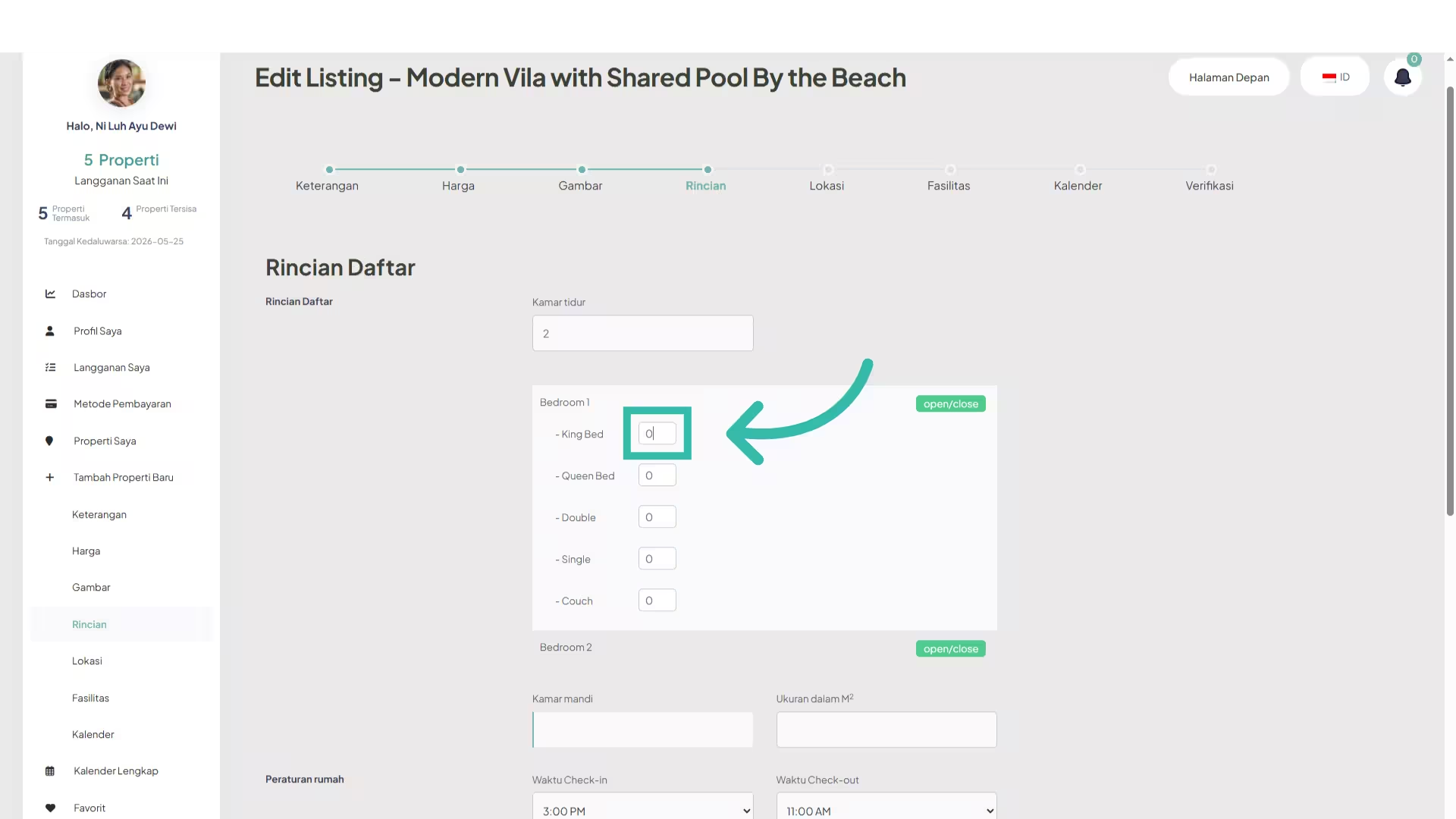
24. For the rest of the bedrooms click on “Open/close”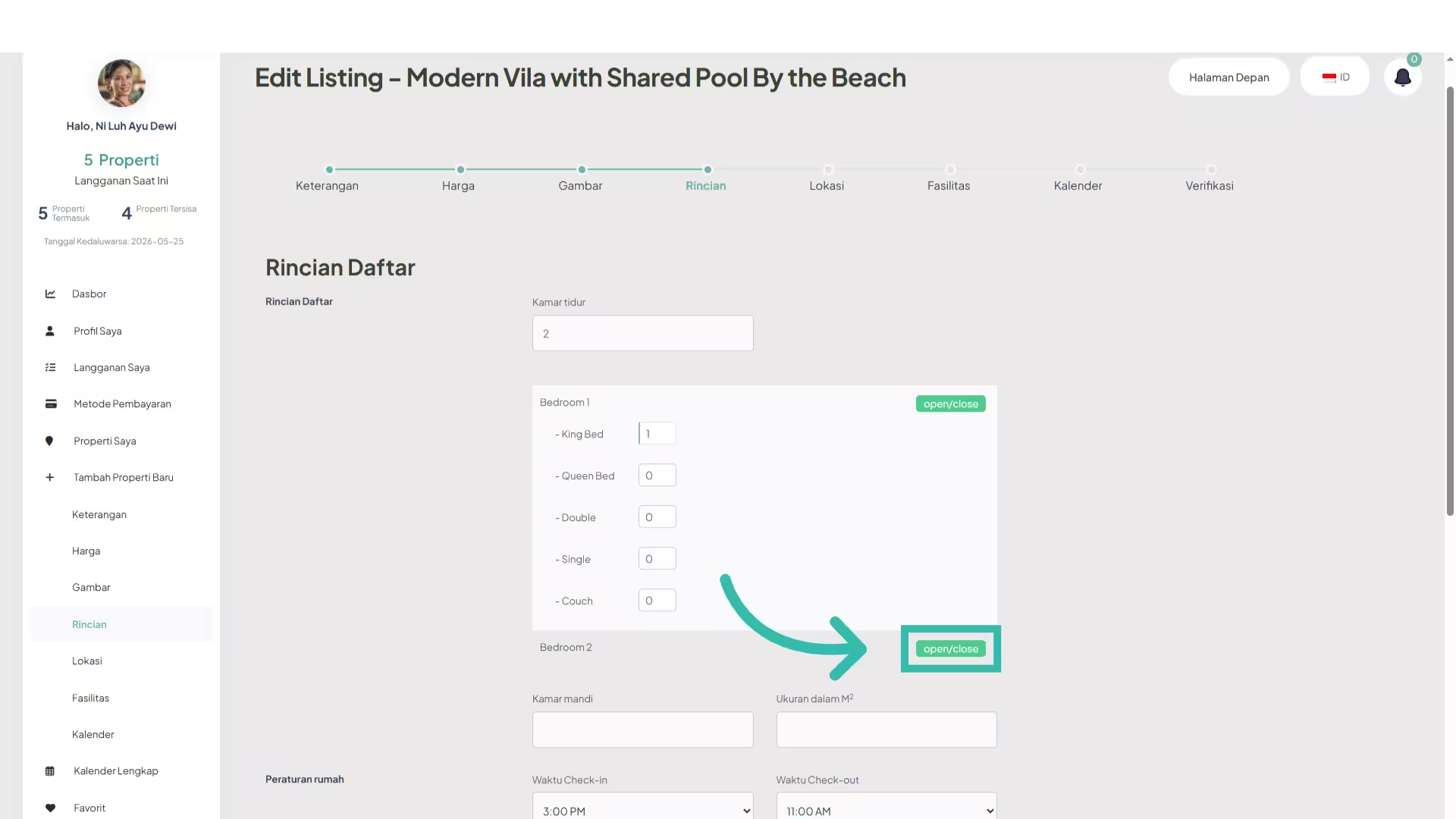
25. Set the bed type for the second bedroom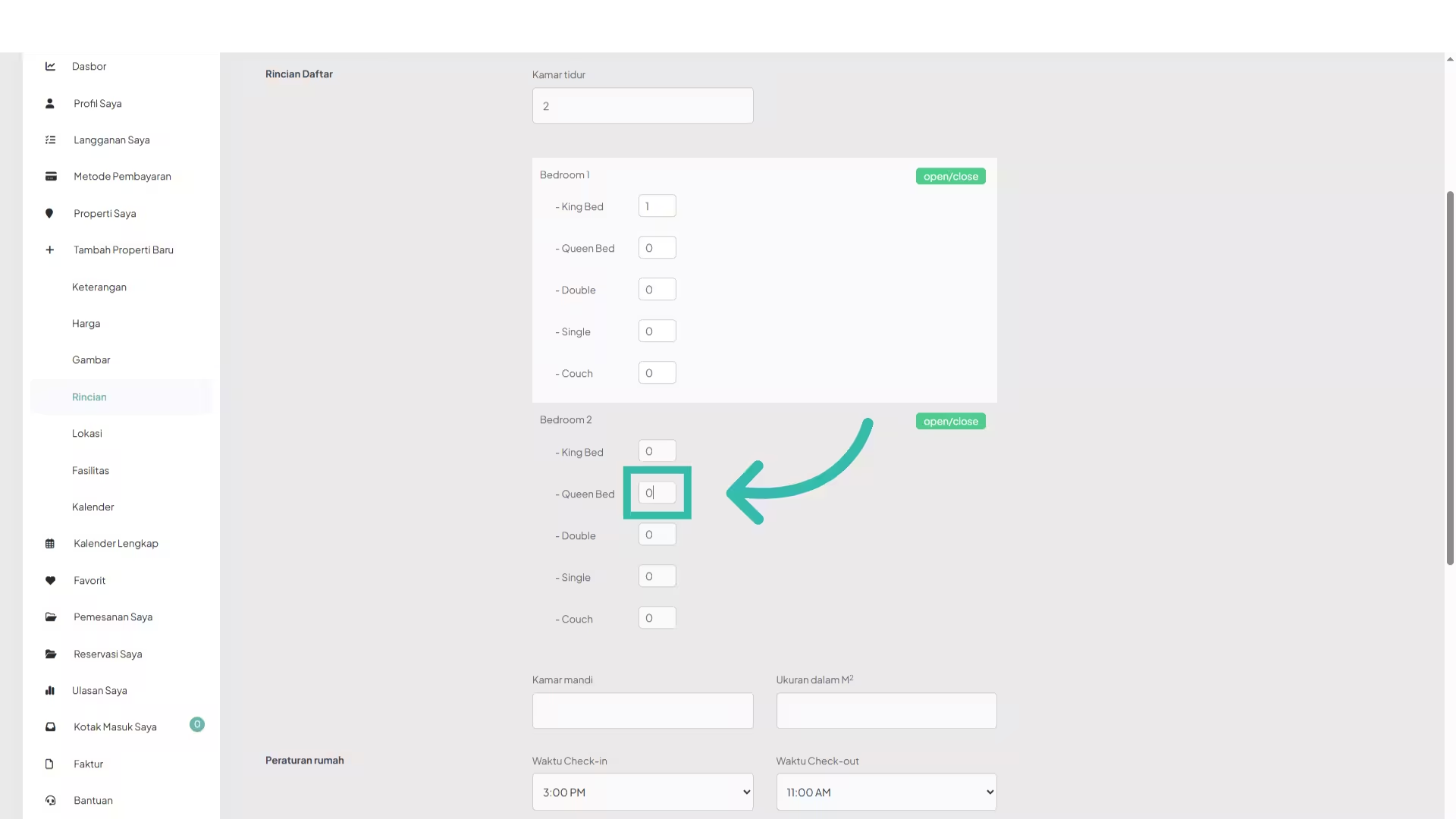
26. Add the number of bathrooms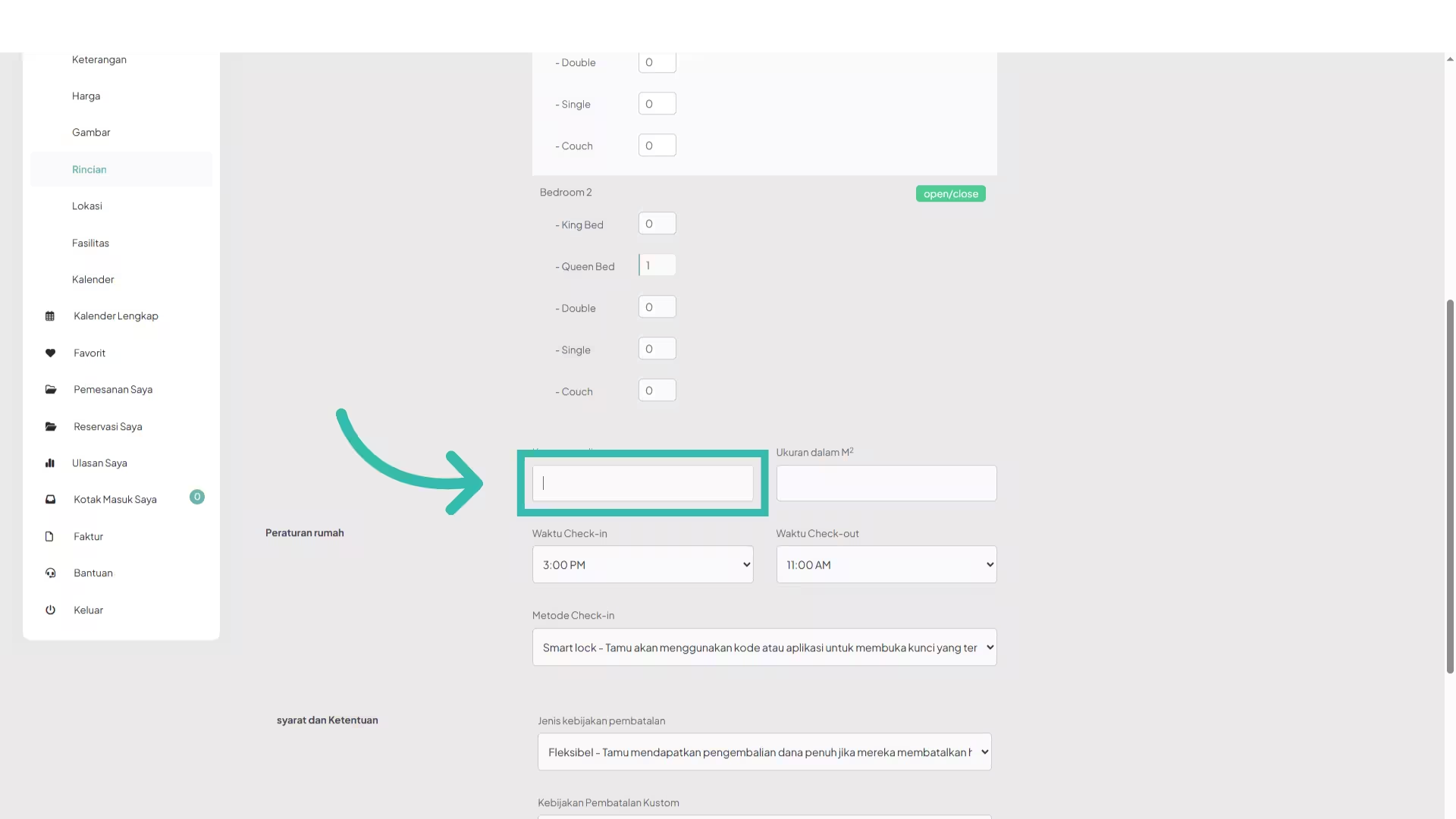
27. Set the “Check-in method”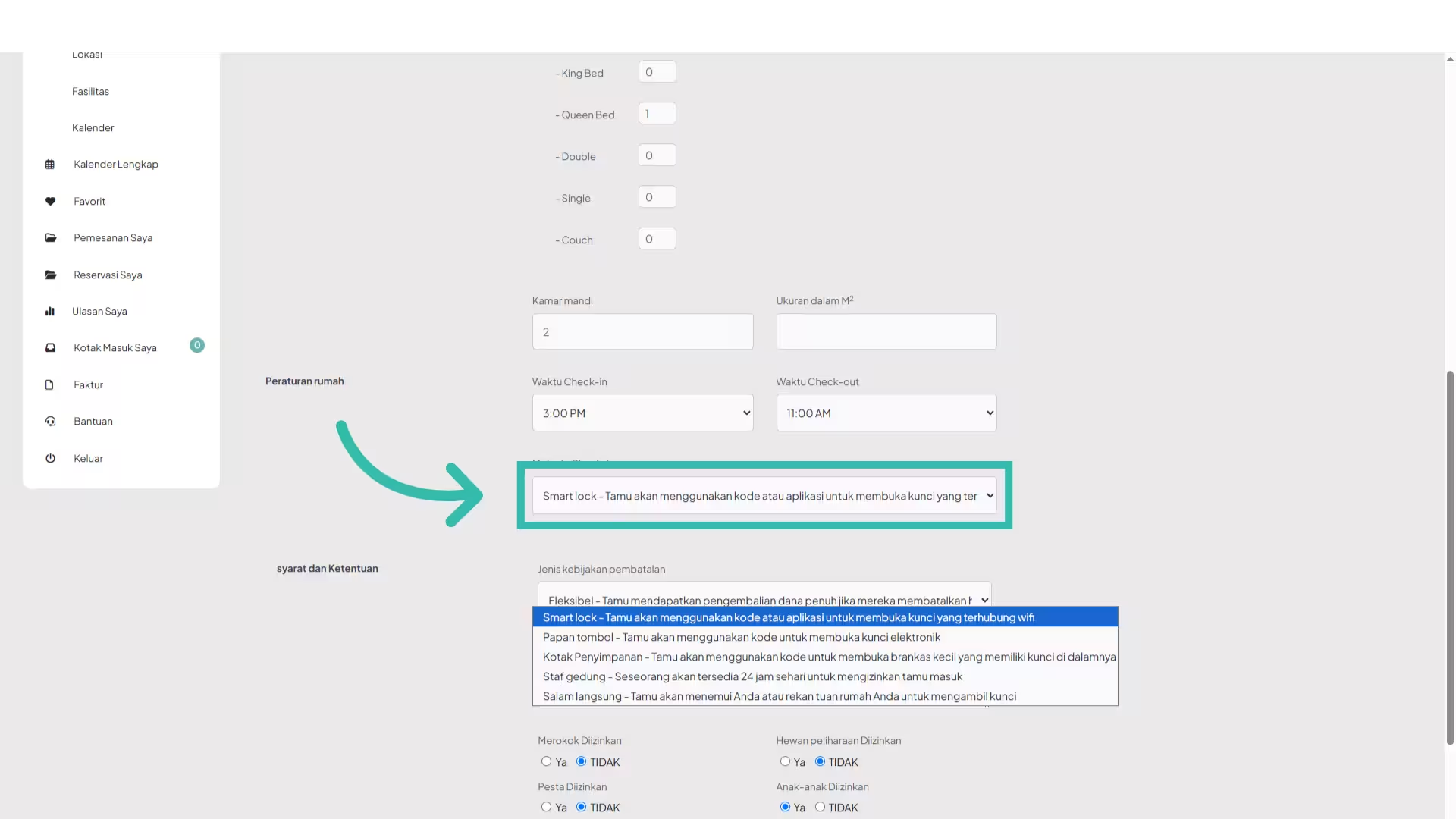
28. Set the “Cancellation policy type”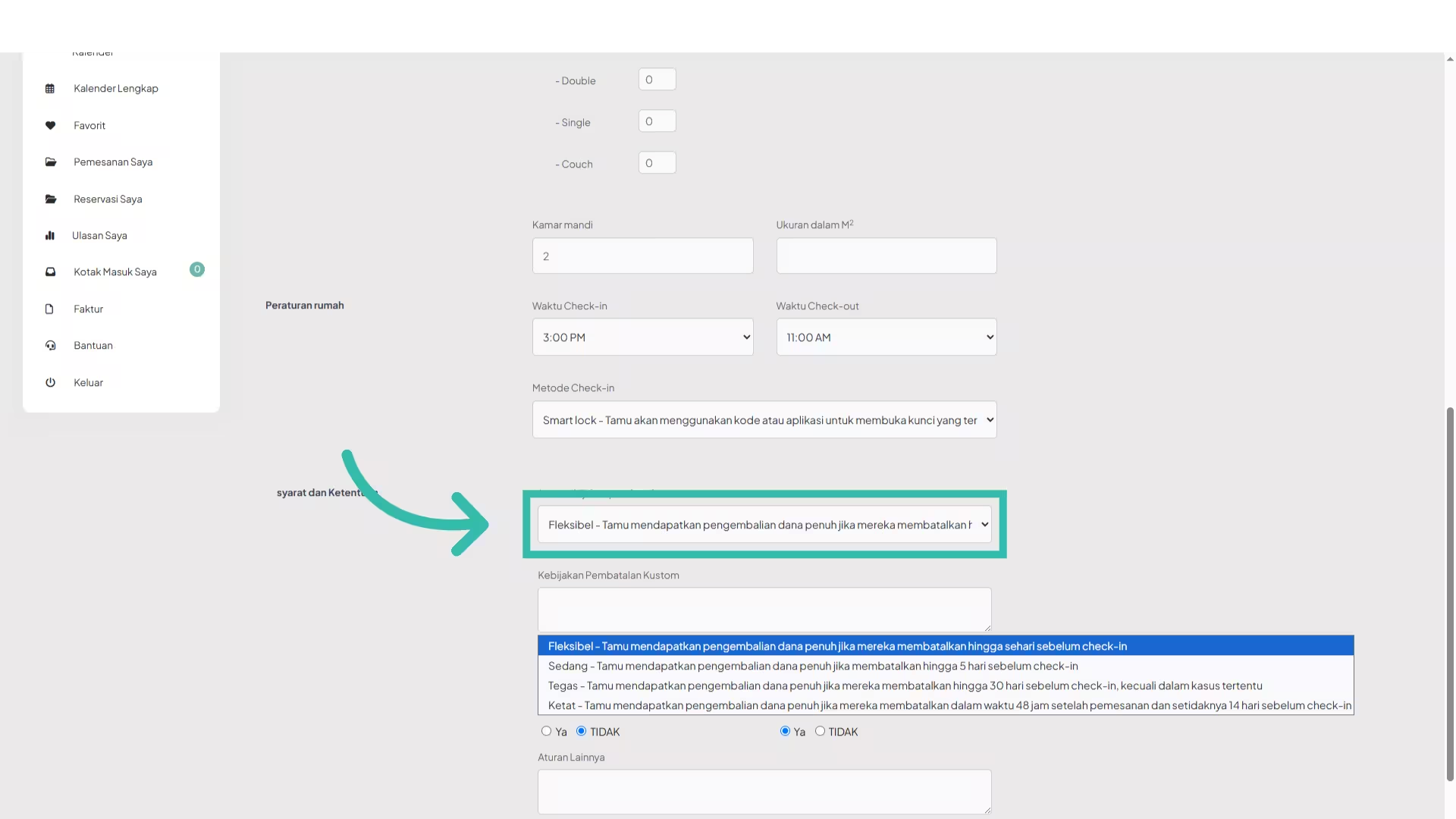
29. Click “Save”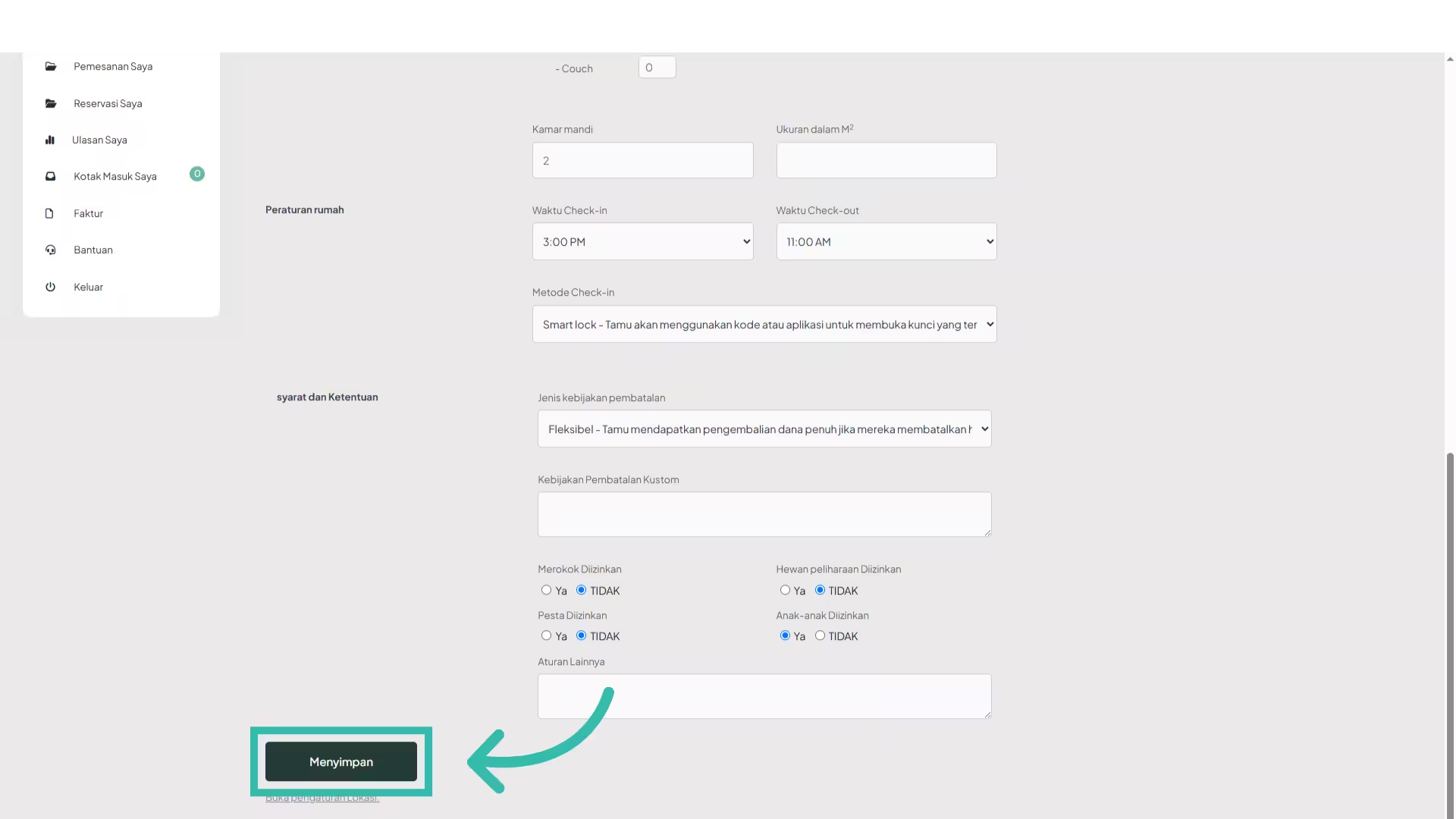
30. Add the address of your listing. Once you start typing, the address will autocomplete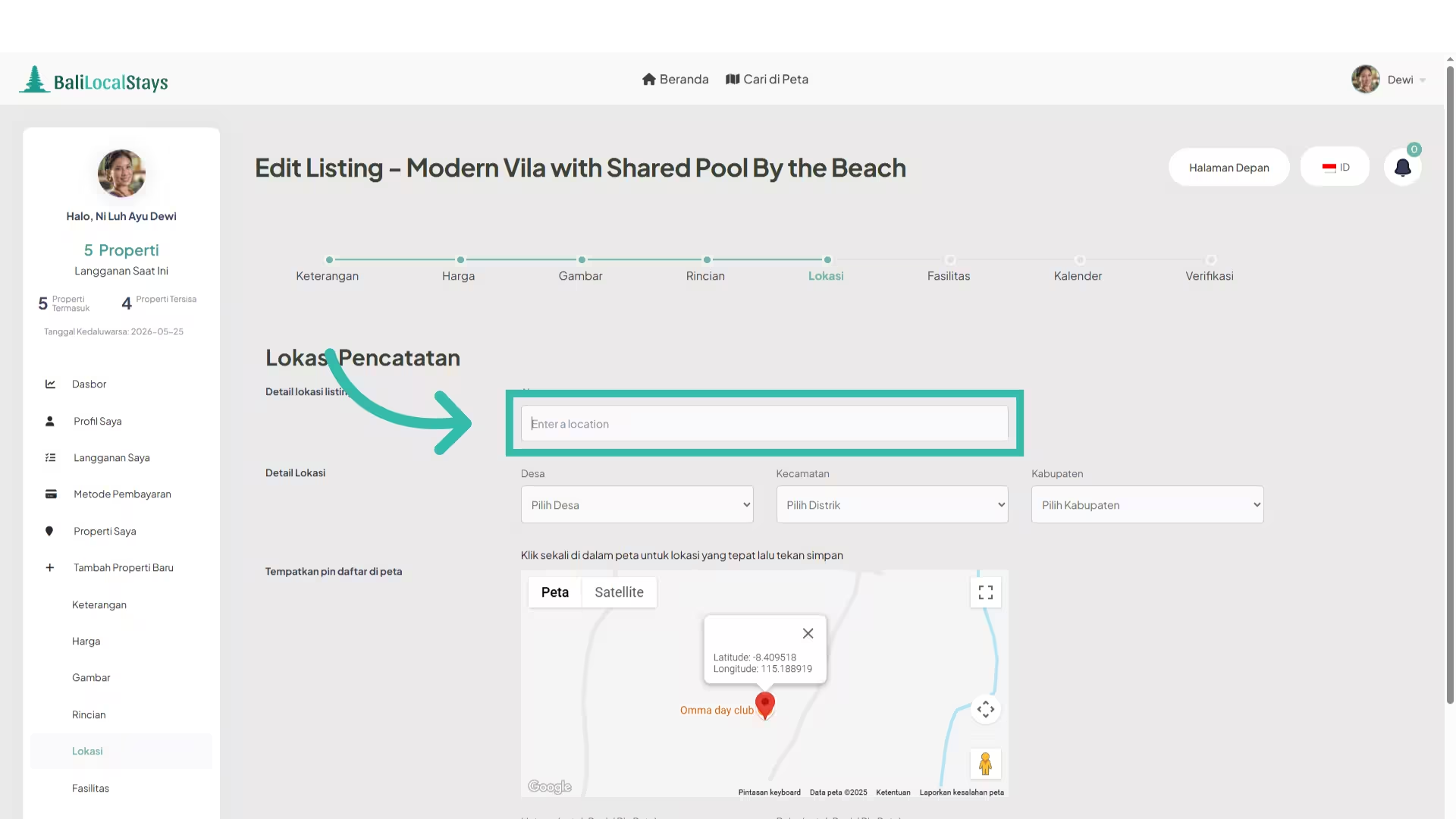
31. The map location is set automatically based on the address that you type in the address field.
You can double click on the map to change the address if you want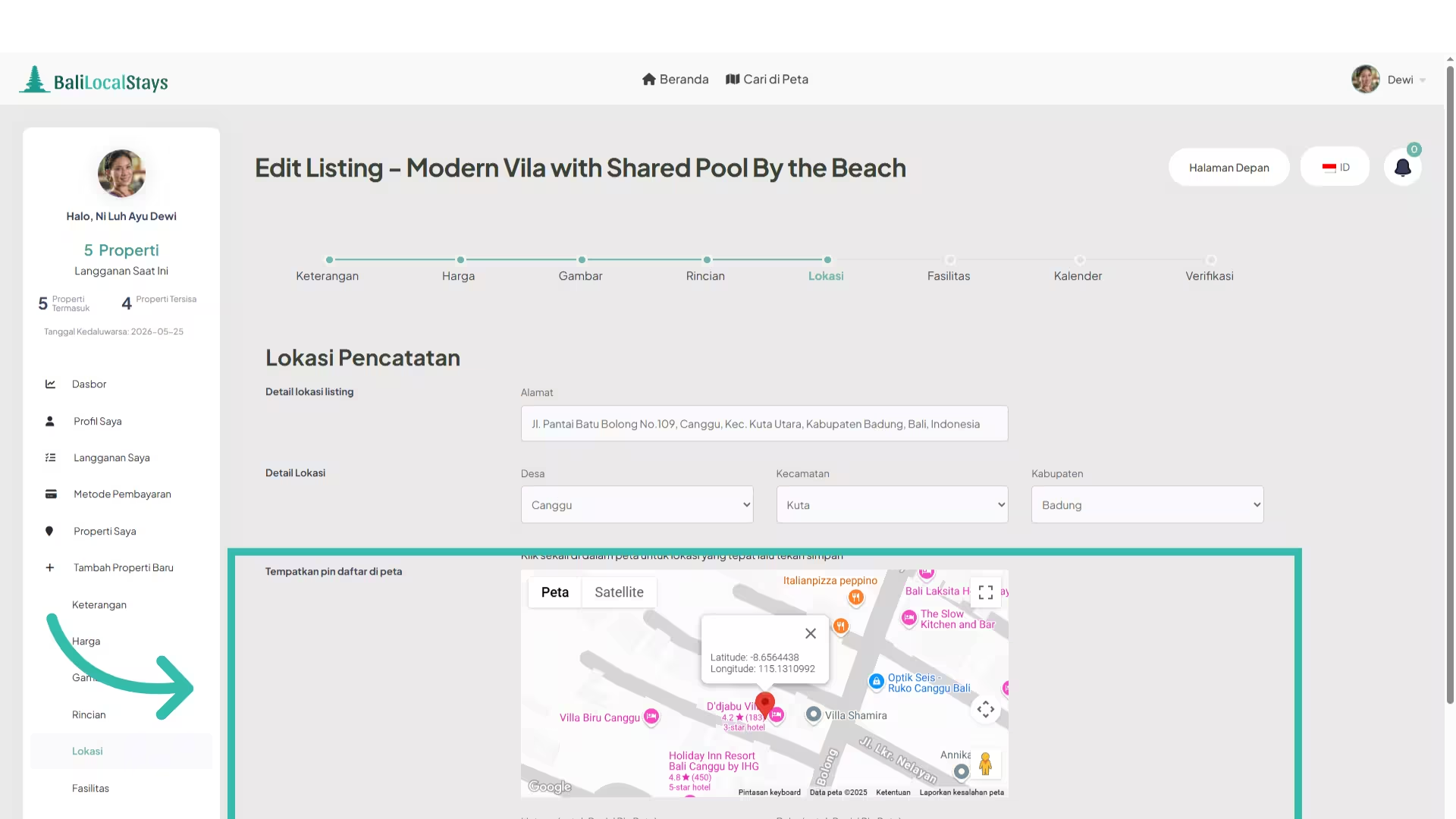
32. Click “Save”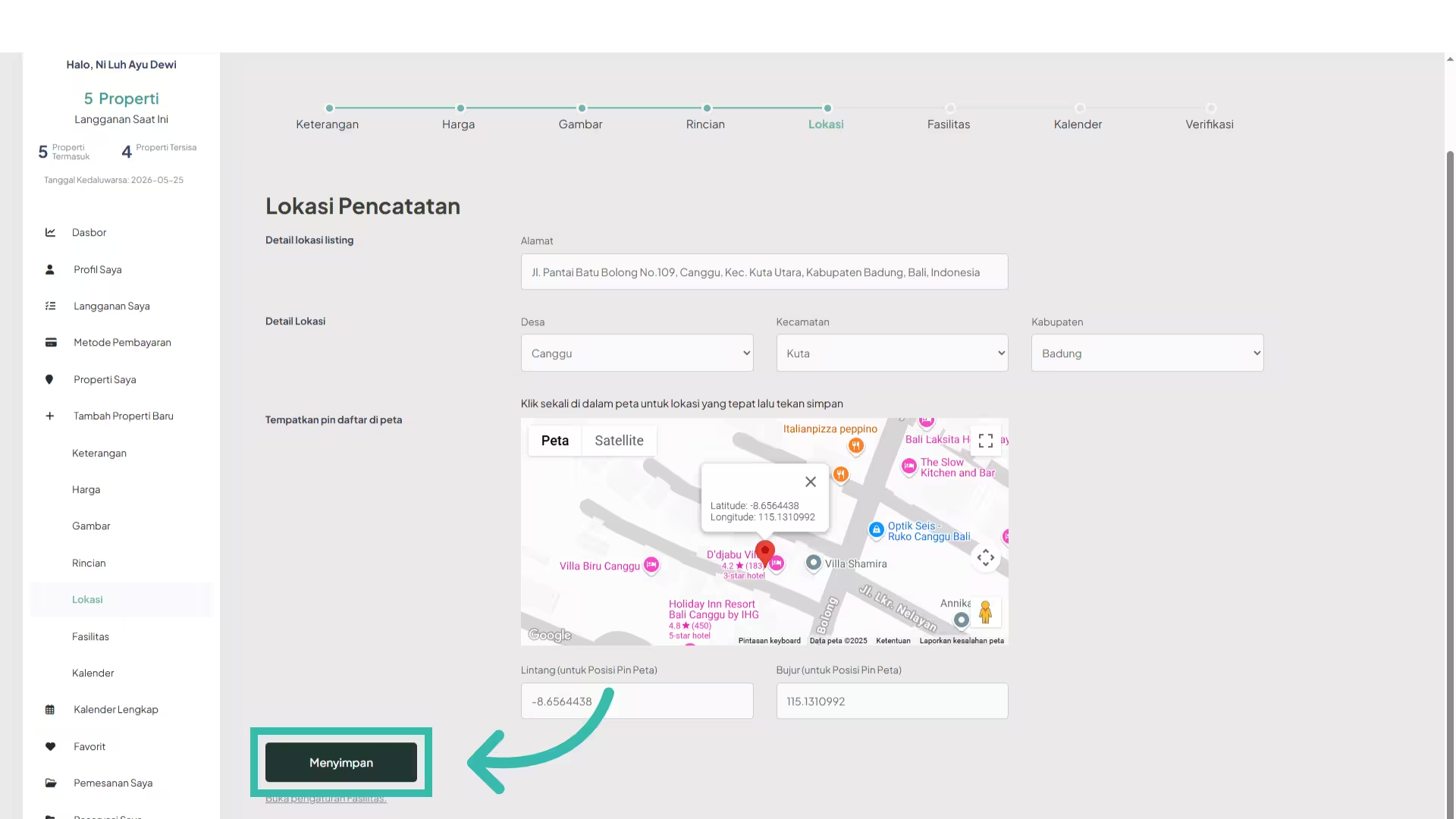
33. Select amenities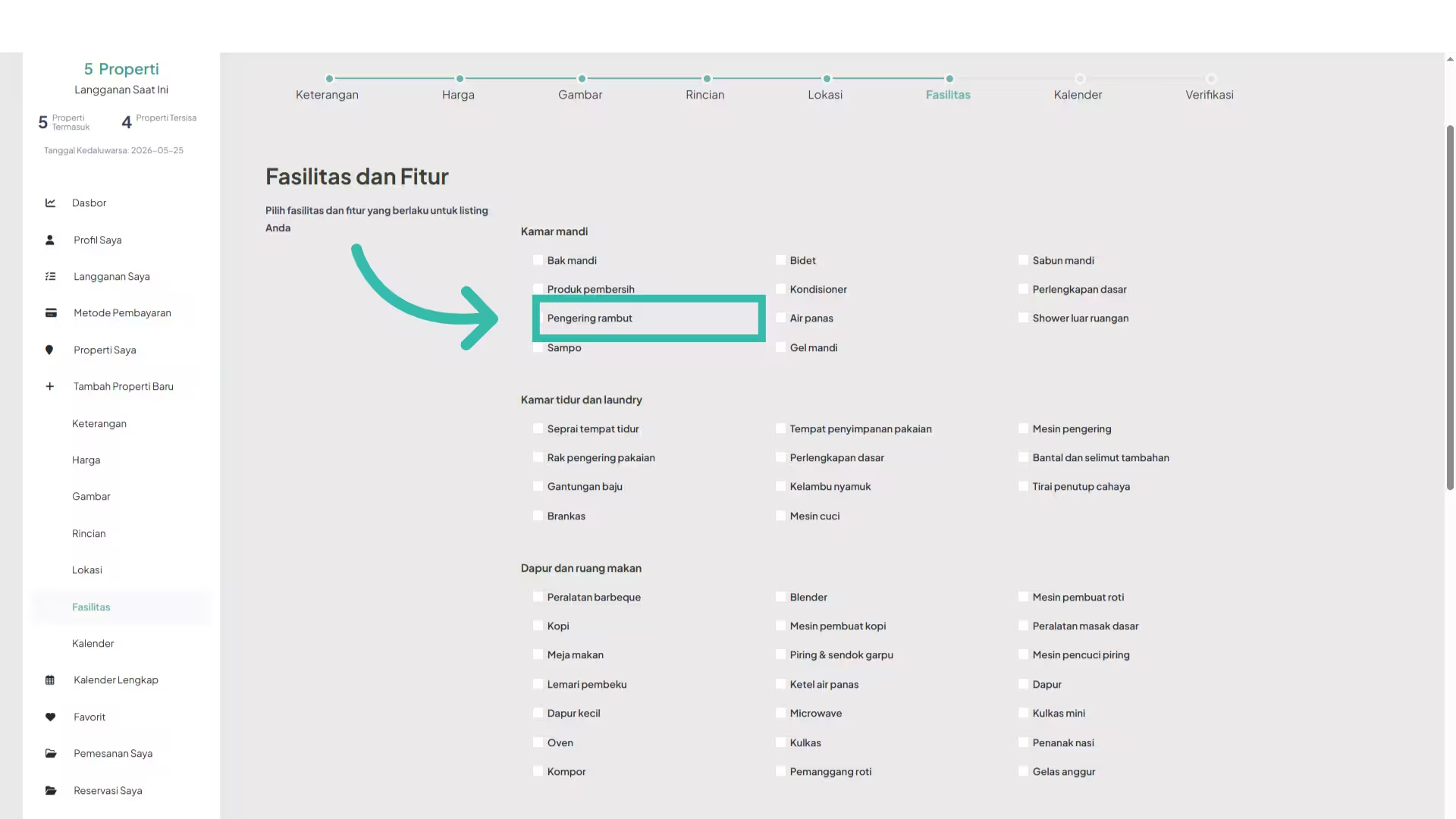
34. Click “Save”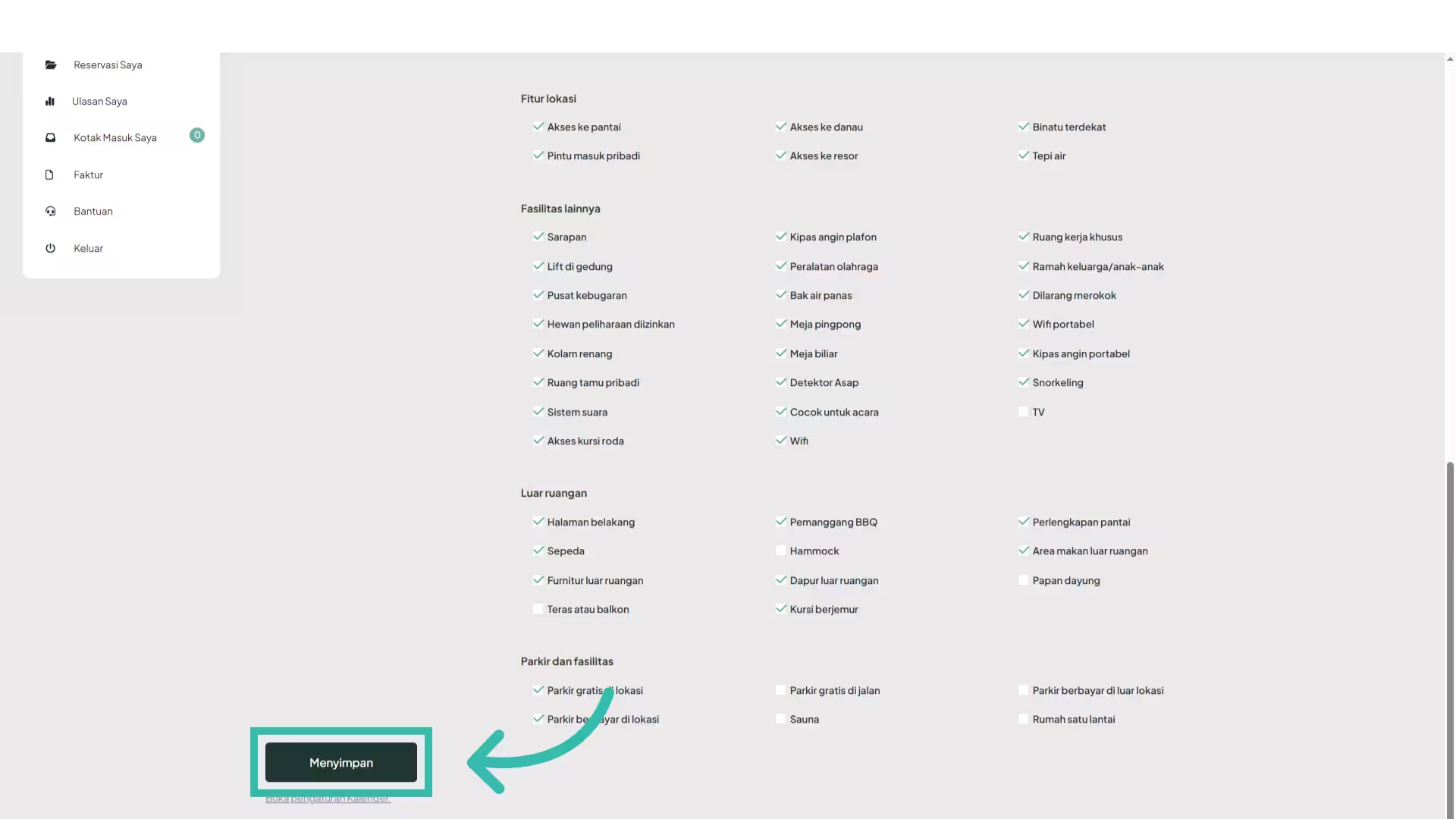
35. Click “Save”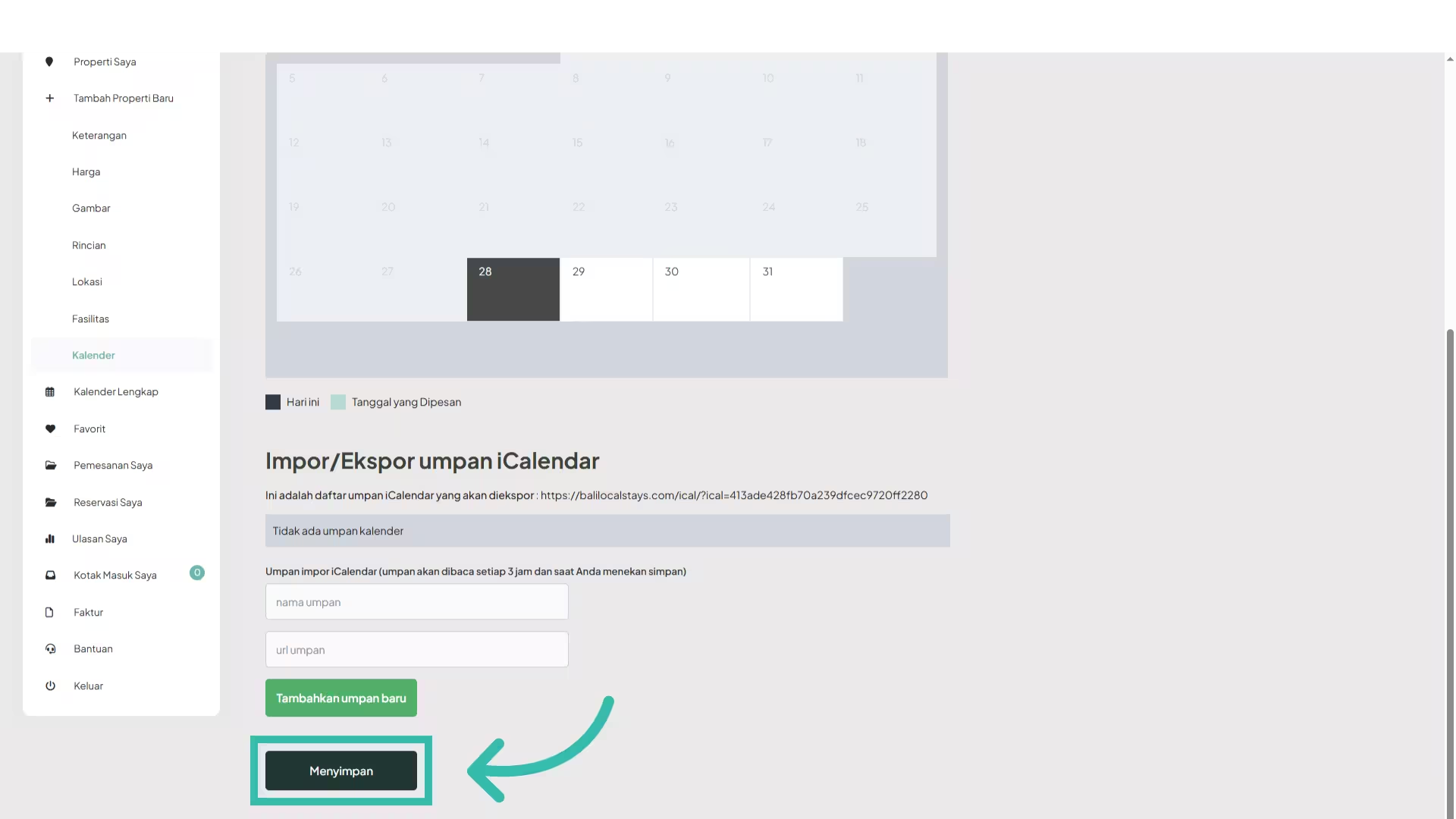
36. Verify your listing